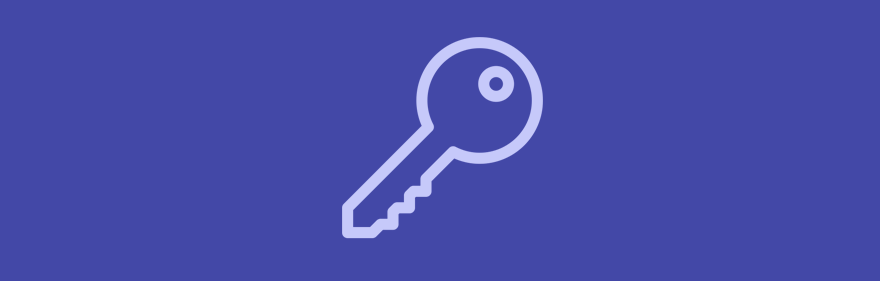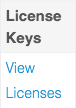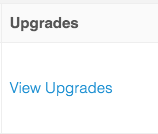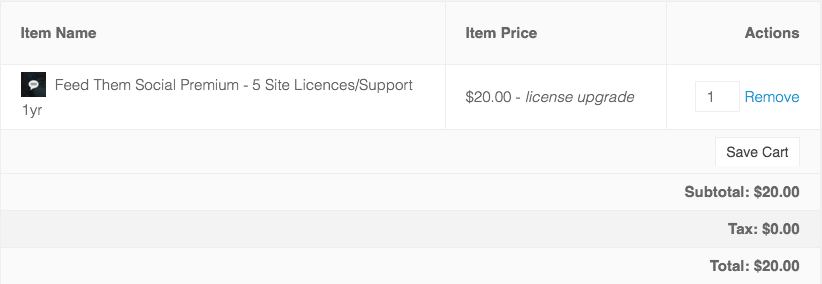How to Upgrade
1. Log into the My Account Page. slickremix.com/my-account
2. Click “View Licenses”
3. Click “View Upgrades”
4. Choose the the amount of licenses you want to upgrade to and click “Upgrade License”, you will then be directed to the checkout page.
5. After you are done the amount of license keys will automatically be upgraded on your My Account page.