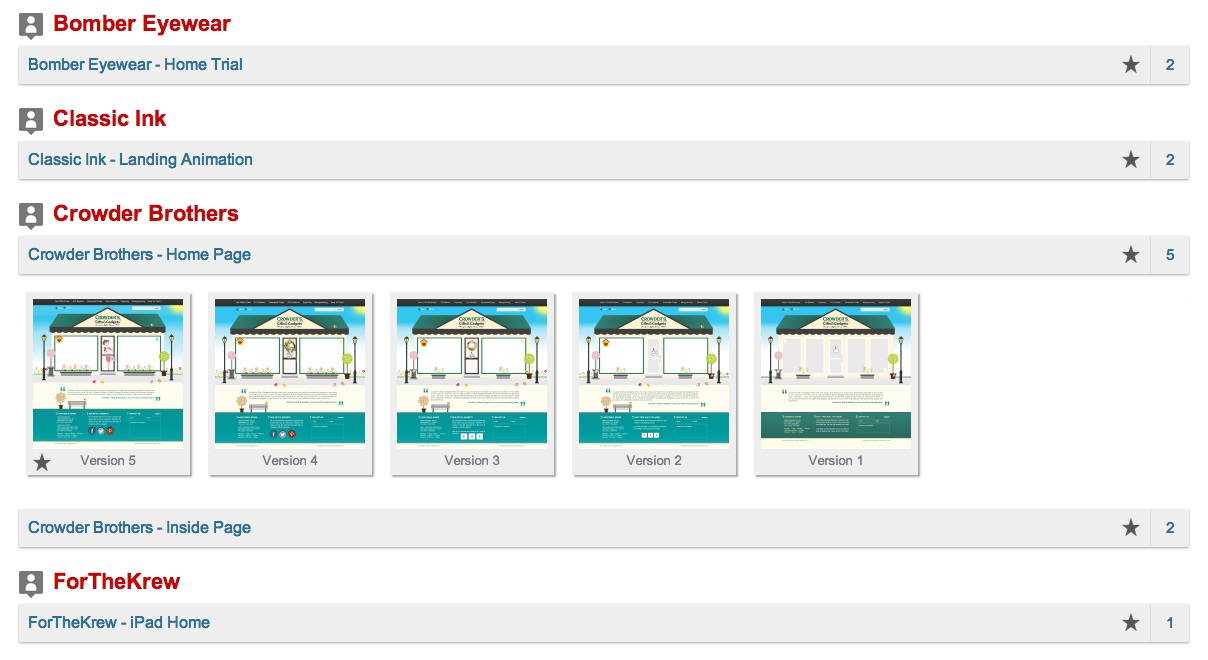- Feed Them Social And Elementor?
Take My Money! - Sunsetting Our Free Twitter Feed
- Why Do I Need To Display My Social Media Feed On My Website?
- How End-to-End Unit Testing Makes Feed Them Social A Better WordPress Plugin
- Update on Feed Them Social 4.0
- Feed Them Social 4.0 Major Changes
- Instagram API Changes - Effective March 31, 2020
- Instagram Hashtag and Location Options
- Sell Photos in WooCommerce + Bulk Upload, Protected Categories & More
- Feed Them Social - Version 2.4.0 Update
- Facebook API Changes on April 4th, 2018
- Instagram API change on April 4th, 2018
- WordCamp Miami 10 Year Anniversary Recap
- Feed Them Social 2.3.2 Mega Update!
- Free Wordpress Plugins Support
- Underscore Required In Shortcodes
- How to give Admin Permissions to a Facebook Page
- BaseCamp Account ID
- Our Launch of Feed Them Social Bar (FTS Bar)
- SlickRemix nearing 100,000 total plugin downloads on WordPress Repository.
- Memory Limit Problem in Wordpress?
- Black Friday until Cyber Monday
- Rainbow Color Options
- WordPress Plugin 'Feed Them Social' has been updated - now with Shiny New Links
- Private Project Board Giveaway
- Customer Logged In or Logged out of a Jigoshop store, php snippet
- If user is logged in, php snippet
- A WordPress Misunderstanding.
- A WordPress Plugin that changed our lives and business forever.
- How to get your Facebook Page Vanity URL
- Expectations of a Coder 101
- How to get your Youtube username, Channel ID or Playlist ID
- How to get your Pinterest name
- Why use Post Profits Stats?
- Post Profit Stats - Differences between Free, Pro, and Enterprise
- My page is now getting 404 error when activating your plugin
- Feed Them Social Wordpress Plugin
- Design Approval System is changing the world!
- DAS Error on Install regarding template creation
- Design Approval System in 55 best wordpress plugins by Splash Magazine
- DAS Project Board Tutorial
- How to use Wordpress to Manage your Clients by Matthew Tschoegl
- Design Approval System WordPress Plugin Review by Tech 24 Hours
- Vladimir Prevolac Review
- Get your Instagram Name and Convert to ID
- How to get your Twitter name
- How to get your facebook event ID
- How to get your Facebook Group ID
- $100 Design Contest!
- Holiday Hookup
- Cordova InAppPurchaseManager Problems?
- Full length video tutorial on how to use the Design Approval System plugin and the Client Changes Extension
- How To Add a design to the Design Approval System
- Feed Them Social And Elementor?
Take My Money! - Sunsetting Our Free Twitter Feed
- Why Do I Need To Display My Social Media Feed On My Website?
- How End-to-End Unit Testing Makes Feed Them Social A Better WordPress Plugin
- Update on Feed Them Social 4.0
- Feed Them Social 4.0 Major Changes
- Instagram API Changes - Effective March 31, 2020
- Instagram Hashtag and Location Options
- Sell Photos in WooCommerce + Bulk Upload, Protected Categories & More
- Feed Them Social - Version 2.4.0 Update
- Facebook API Changes on April 4th, 2018
- Instagram API change on April 4th, 2018
- WordCamp Miami 10 Year Anniversary Recap
- Feed Them Social 2.3.2 Mega Update!
- Free Wordpress Plugins Support
- Underscore Required In Shortcodes
- How to give Admin Permissions to a Facebook Page
- BaseCamp Account ID
- Our Launch of Feed Them Social Bar (FTS Bar)
- SlickRemix nearing 100,000 total plugin downloads on WordPress Repository.
- Memory Limit Problem in Wordpress?
- Black Friday until Cyber Monday
- Rainbow Color Options
- WordPress Plugin 'Feed Them Social' has been updated - now with Shiny New Links
- Private Project Board Giveaway
- Customer Logged In or Logged out of a Jigoshop store, php snippet
- If user is logged in, php snippet
- A WordPress Misunderstanding.
- A WordPress Plugin that changed our lives and business forever.
- How to get your Facebook Page Vanity URL
- Expectations of a Coder 101
- How to get your Youtube username, Channel ID or Playlist ID
- How to get your Pinterest name
- Why use Post Profits Stats?
- Post Profit Stats - Differences between Free, Pro, and Enterprise
- My page is now getting 404 error when activating your plugin
- Feed Them Social Wordpress Plugin
- Design Approval System is changing the world!
- DAS Error on Install regarding template creation
- Design Approval System in 55 best wordpress plugins by Splash Magazine
- DAS Project Board Tutorial
- How to use Wordpress to Manage your Clients by Matthew Tschoegl
- Design Approval System WordPress Plugin Review by Tech 24 Hours
- Vladimir Prevolac Review
- Get your Instagram Name and Convert to ID
- How to get your Twitter name
- How to get your facebook event ID
- How to get your Facebook Group ID
- $100 Design Contest!
- Holiday Hookup
- Cordova InAppPurchaseManager Problems?
- Full length video tutorial on how to use the Design Approval System plugin and the Client Changes Extension
- How To Add a design to the Design Approval System
- Feed Them Social And Elementor?
- Feed Them Social And Elementor?
Take My Money! - Sunsetting Our Free Twitter Feed
- Why Do I Need To Display My Social Media Feed On My Website?
- How End-to-End Unit Testing Makes Feed Them Social A Better WordPress Plugin
- Update on Feed Them Social 4.0
- Feed Them Social 4.0 Major Changes
- Instagram API Changes - Effective March 31, 2020
- Instagram Hashtag and Location Options
- Sell Photos in WooCommerce + Bulk Upload, Protected Categories & More
- Feed Them Social - Version 2.4.0 Update
- Facebook API Changes on April 4th, 2018
- Instagram API change on April 4th, 2018
- WordCamp Miami 10 Year Anniversary Recap
- Feed Them Social 2.3.2 Mega Update!
- Free Wordpress Plugins Support
- Underscore Required In Shortcodes
- How to give Admin Permissions to a Facebook Page
- BaseCamp Account ID
- Our Launch of Feed Them Social Bar (FTS Bar)
- SlickRemix nearing 100,000 total plugin downloads on WordPress Repository.
- Memory Limit Problem in Wordpress?
- Black Friday until Cyber Monday
- Rainbow Color Options
- WordPress Plugin 'Feed Them Social' has been updated - now with Shiny New Links
- Private Project Board Giveaway
- Customer Logged In or Logged out of a Jigoshop store, php snippet
- If user is logged in, php snippet
- A WordPress Misunderstanding.
- A WordPress Plugin that changed our lives and business forever.
- How to get your Facebook Page Vanity URL
- Expectations of a Coder 101
- How to get your Youtube username, Channel ID or Playlist ID
- How to get your Pinterest name
- Why use Post Profits Stats?
- Post Profit Stats - Differences between Free, Pro, and Enterprise
- My page is now getting 404 error when activating your plugin
- Feed Them Social Wordpress Plugin
- Design Approval System is changing the world!
- DAS Error on Install regarding template creation
- Design Approval System in 55 best wordpress plugins by Splash Magazine
- DAS Project Board Tutorial
- How to use Wordpress to Manage your Clients by Matthew Tschoegl
- Design Approval System WordPress Plugin Review by Tech 24 Hours
- Vladimir Prevolac Review
- Get your Instagram Name and Convert to ID
- How to get your Twitter name
- How to get your facebook event ID
- How to get your Facebook Group ID
- $100 Design Contest!
- Holiday Hookup
- Cordova InAppPurchaseManager Problems?
- Full length video tutorial on how to use the Design Approval System plugin and the Client Changes Extension
- How To Add a design to the Design Approval System
- Feed Them Social And Elementor?
Take My Money! - Sunsetting Our Free Twitter Feed
- Why Do I Need To Display My Social Media Feed On My Website?
- How End-to-End Unit Testing Makes Feed Them Social A Better WordPress Plugin
- Update on Feed Them Social 4.0
- Feed Them Social 4.0 Major Changes
- Instagram API Changes - Effective March 31, 2020
- Instagram Hashtag and Location Options
- Sell Photos in WooCommerce + Bulk Upload, Protected Categories & More
- Feed Them Social - Version 2.4.0 Update
- Facebook API Changes on April 4th, 2018
- Instagram API change on April 4th, 2018
- WordCamp Miami 10 Year Anniversary Recap
- Feed Them Social 2.3.2 Mega Update!
- Free Wordpress Plugins Support
- Underscore Required In Shortcodes
- How to give Admin Permissions to a Facebook Page
- BaseCamp Account ID
- Our Launch of Feed Them Social Bar (FTS Bar)
- SlickRemix nearing 100,000 total plugin downloads on WordPress Repository.
- Memory Limit Problem in Wordpress?
- Black Friday until Cyber Monday
- Rainbow Color Options
- WordPress Plugin 'Feed Them Social' has been updated - now with Shiny New Links
- Private Project Board Giveaway
- Customer Logged In or Logged out of a Jigoshop store, php snippet
- If user is logged in, php snippet
- A WordPress Misunderstanding.
- A WordPress Plugin that changed our lives and business forever.
- How to get your Facebook Page Vanity URL
- Expectations of a Coder 101
- How to get your Youtube username, Channel ID or Playlist ID
- How to get your Pinterest name
- Why use Post Profits Stats?
- Post Profit Stats - Differences between Free, Pro, and Enterprise
- My page is now getting 404 error when activating your plugin
- Feed Them Social Wordpress Plugin
- Design Approval System is changing the world!
- DAS Error on Install regarding template creation
- Design Approval System in 55 best wordpress plugins by Splash Magazine
- DAS Project Board Tutorial
- How to use Wordpress to Manage your Clients by Matthew Tschoegl
- Design Approval System WordPress Plugin Review by Tech 24 Hours
- Vladimir Prevolac Review
- Get your Instagram Name and Convert to ID
- How to get your Twitter name
- How to get your facebook event ID
- How to get your Facebook Group ID
- $100 Design Contest!
- Holiday Hookup
- Cordova InAppPurchaseManager Problems?
- Full length video tutorial on how to use the Design Approval System plugin and the Client Changes Extension
- How To Add a design to the Design Approval System
- Feed Them Social And Elementor?
- Feed Them Social And Elementor?
Take My Money! - Sunsetting Our Free Twitter Feed
- Why Do I Need To Display My Social Media Feed On My Website?
- How End-to-End Unit Testing Makes Feed Them Social A Better WordPress Plugin
- Update on Feed Them Social 4.0
- Feed Them Social 4.0 Major Changes
- Instagram API Changes - Effective March 31, 2020
- Instagram Hashtag and Location Options
- Sell Photos in WooCommerce + Bulk Upload, Protected Categories & More
- Feed Them Social - Version 2.4.0 Update
- Facebook API Changes on April 4th, 2018
- Instagram API change on April 4th, 2018
- WordCamp Miami 10 Year Anniversary Recap
- Feed Them Social 2.3.2 Mega Update!
- Free Wordpress Plugins Support
- Underscore Required In Shortcodes
- How to give Admin Permissions to a Facebook Page
- BaseCamp Account ID
- Our Launch of Feed Them Social Bar (FTS Bar)
- SlickRemix nearing 100,000 total plugin downloads on WordPress Repository.
- Memory Limit Problem in Wordpress?
- Black Friday until Cyber Monday
- Rainbow Color Options
- WordPress Plugin 'Feed Them Social' has been updated - now with Shiny New Links
- Private Project Board Giveaway
- Customer Logged In or Logged out of a Jigoshop store, php snippet
- If user is logged in, php snippet
- A WordPress Misunderstanding.
- A WordPress Plugin that changed our lives and business forever.
- How to get your Facebook Page Vanity URL
- Expectations of a Coder 101
- How to get your Youtube username, Channel ID or Playlist ID
- How to get your Pinterest name
- Why use Post Profits Stats?
- Post Profit Stats - Differences between Free, Pro, and Enterprise
- My page is now getting 404 error when activating your plugin
- Feed Them Social Wordpress Plugin
- Design Approval System is changing the world!
- DAS Error on Install regarding template creation
- Design Approval System in 55 best wordpress plugins by Splash Magazine
- DAS Project Board Tutorial
- How to use Wordpress to Manage your Clients by Matthew Tschoegl
- Design Approval System WordPress Plugin Review by Tech 24 Hours
- Vladimir Prevolac Review
- Get your Instagram Name and Convert to ID
- How to get your Twitter name
- How to get your facebook event ID
- How to get your Facebook Group ID
- $100 Design Contest!
- Holiday Hookup
- Cordova InAppPurchaseManager Problems?
- Full length video tutorial on how to use the Design Approval System plugin and the Client Changes Extension
- How To Add a design to the Design Approval System
- Feed Them Social And Elementor?
Take My Money! - Sunsetting Our Free Twitter Feed
- Why Do I Need To Display My Social Media Feed On My Website?
- How End-to-End Unit Testing Makes Feed Them Social A Better WordPress Plugin
- Update on Feed Them Social 4.0
- Feed Them Social 4.0 Major Changes
- Instagram API Changes - Effective March 31, 2020
- Instagram Hashtag and Location Options
- Sell Photos in WooCommerce + Bulk Upload, Protected Categories & More
- Feed Them Social - Version 2.4.0 Update
- Facebook API Changes on April 4th, 2018
- Instagram API change on April 4th, 2018
- WordCamp Miami 10 Year Anniversary Recap
- Feed Them Social 2.3.2 Mega Update!
- Free Wordpress Plugins Support
- Underscore Required In Shortcodes
- How to give Admin Permissions to a Facebook Page
- BaseCamp Account ID
- Our Launch of Feed Them Social Bar (FTS Bar)
- SlickRemix nearing 100,000 total plugin downloads on WordPress Repository.
- Memory Limit Problem in Wordpress?
- Black Friday until Cyber Monday
- Rainbow Color Options
- WordPress Plugin 'Feed Them Social' has been updated - now with Shiny New Links
- Private Project Board Giveaway
- Customer Logged In or Logged out of a Jigoshop store, php snippet
- If user is logged in, php snippet
- A WordPress Misunderstanding.
- A WordPress Plugin that changed our lives and business forever.
- How to get your Facebook Page Vanity URL
- Expectations of a Coder 101
- How to get your Youtube username, Channel ID or Playlist ID
- How to get your Pinterest name
- Why use Post Profits Stats?
- Post Profit Stats - Differences between Free, Pro, and Enterprise
- My page is now getting 404 error when activating your plugin
- Feed Them Social Wordpress Plugin
- Design Approval System is changing the world!
- DAS Error on Install regarding template creation
- Design Approval System in 55 best wordpress plugins by Splash Magazine
- DAS Project Board Tutorial
- How to use Wordpress to Manage your Clients by Matthew Tschoegl
- Design Approval System WordPress Plugin Review by Tech 24 Hours
- Vladimir Prevolac Review
- Get your Instagram Name and Convert to ID
- How to get your Twitter name
- How to get your facebook event ID
- How to get your Facebook Group ID
- $100 Design Contest!
- Holiday Hookup
- Cordova InAppPurchaseManager Problems?
- Full length video tutorial on how to use the Design Approval System plugin and the Client Changes Extension
- How To Add a design to the Design Approval System
- Feed Them Social And Elementor?
- Feed Them Social And Elementor?
Take My Money! - Sunsetting Our Free Twitter Feed
- Why Do I Need To Display My Social Media Feed On My Website?
- How End-to-End Unit Testing Makes Feed Them Social A Better WordPress Plugin
- Update on Feed Them Social 4.0
- Feed Them Social 4.0 Major Changes
- Instagram API Changes - Effective March 31, 2020
- Instagram Hashtag and Location Options
- Sell Photos in WooCommerce + Bulk Upload, Protected Categories & More
- Feed Them Social - Version 2.4.0 Update
- Facebook API Changes on April 4th, 2018
- Instagram API change on April 4th, 2018
- WordCamp Miami 10 Year Anniversary Recap
- Feed Them Social 2.3.2 Mega Update!
- Free Wordpress Plugins Support
- Underscore Required In Shortcodes
- How to give Admin Permissions to a Facebook Page
- BaseCamp Account ID
- Our Launch of Feed Them Social Bar (FTS Bar)
- SlickRemix nearing 100,000 total plugin downloads on WordPress Repository.
- Memory Limit Problem in Wordpress?
- Black Friday until Cyber Monday
- Rainbow Color Options
- WordPress Plugin 'Feed Them Social' has been updated - now with Shiny New Links
- Private Project Board Giveaway
- Customer Logged In or Logged out of a Jigoshop store, php snippet
- If user is logged in, php snippet
- A WordPress Misunderstanding.
- A WordPress Plugin that changed our lives and business forever.
- How to get your Facebook Page Vanity URL
- Expectations of a Coder 101
- How to get your Youtube username, Channel ID or Playlist ID
- How to get your Pinterest name
- Why use Post Profits Stats?
- Post Profit Stats - Differences between Free, Pro, and Enterprise
- My page is now getting 404 error when activating your plugin
- Feed Them Social Wordpress Plugin
- Design Approval System is changing the world!
- DAS Error on Install regarding template creation
- Design Approval System in 55 best wordpress plugins by Splash Magazine
- DAS Project Board Tutorial
- How to use Wordpress to Manage your Clients by Matthew Tschoegl
- Design Approval System WordPress Plugin Review by Tech 24 Hours
- Vladimir Prevolac Review
- Get your Instagram Name and Convert to ID
- How to get your Twitter name
- How to get your facebook event ID
- How to get your Facebook Group ID
- $100 Design Contest!
- Holiday Hookup
- Cordova InAppPurchaseManager Problems?
- Full length video tutorial on how to use the Design Approval System plugin and the Client Changes Extension
- How To Add a design to the Design Approval System
- Feed Them Social And Elementor?
Take My Money! - Sunsetting Our Free Twitter Feed
- Why Do I Need To Display My Social Media Feed On My Website?
- How End-to-End Unit Testing Makes Feed Them Social A Better WordPress Plugin
- Update on Feed Them Social 4.0
- Feed Them Social 4.0 Major Changes
- Instagram API Changes - Effective March 31, 2020
- Instagram Hashtag and Location Options
- Sell Photos in WooCommerce + Bulk Upload, Protected Categories & More
- Feed Them Social - Version 2.4.0 Update
- Facebook API Changes on April 4th, 2018
- Instagram API change on April 4th, 2018
- WordCamp Miami 10 Year Anniversary Recap
- Feed Them Social 2.3.2 Mega Update!
- Free Wordpress Plugins Support
- Underscore Required In Shortcodes
- How to give Admin Permissions to a Facebook Page
- BaseCamp Account ID
- Our Launch of Feed Them Social Bar (FTS Bar)
- SlickRemix nearing 100,000 total plugin downloads on WordPress Repository.
- Memory Limit Problem in Wordpress?
- Black Friday until Cyber Monday
- Rainbow Color Options
- WordPress Plugin 'Feed Them Social' has been updated - now with Shiny New Links
- Private Project Board Giveaway
- Customer Logged In or Logged out of a Jigoshop store, php snippet
- If user is logged in, php snippet
- A WordPress Misunderstanding.
- A WordPress Plugin that changed our lives and business forever.
- How to get your Facebook Page Vanity URL
- Expectations of a Coder 101
- How to get your Youtube username, Channel ID or Playlist ID
- How to get your Pinterest name
- Why use Post Profits Stats?
- Post Profit Stats - Differences between Free, Pro, and Enterprise
- My page is now getting 404 error when activating your plugin
- Feed Them Social Wordpress Plugin
- Design Approval System is changing the world!
- DAS Error on Install regarding template creation
- Design Approval System in 55 best wordpress plugins by Splash Magazine
- DAS Project Board Tutorial
- How to use Wordpress to Manage your Clients by Matthew Tschoegl
- Design Approval System WordPress Plugin Review by Tech 24 Hours
- Vladimir Prevolac Review
- Get your Instagram Name and Convert to ID
- How to get your Twitter name
- How to get your facebook event ID
- How to get your Facebook Group ID
- $100 Design Contest!
- Holiday Hookup
- Cordova InAppPurchaseManager Problems?
- Full length video tutorial on how to use the Design Approval System plugin and the Client Changes Extension
- How To Add a design to the Design Approval System
- Feed Them Social And Elementor?
- Feed Them Social And Elementor?
Take My Money! - Sunsetting Our Free Twitter Feed
- Why Do I Need To Display My Social Media Feed On My Website?
- How End-to-End Unit Testing Makes Feed Them Social A Better WordPress Plugin
- Update on Feed Them Social 4.0
- Feed Them Social 4.0 Major Changes
- Instagram API Changes - Effective March 31, 2020
- Instagram Hashtag and Location Options
- Sell Photos in WooCommerce + Bulk Upload, Protected Categories & More
- Feed Them Social - Version 2.4.0 Update
- Facebook API Changes on April 4th, 2018
- Instagram API change on April 4th, 2018
- WordCamp Miami 10 Year Anniversary Recap
- Feed Them Social 2.3.2 Mega Update!
- Free Wordpress Plugins Support
- Underscore Required In Shortcodes
- How to give Admin Permissions to a Facebook Page
- BaseCamp Account ID
- Our Launch of Feed Them Social Bar (FTS Bar)
- SlickRemix nearing 100,000 total plugin downloads on WordPress Repository.
- Memory Limit Problem in Wordpress?
- Black Friday until Cyber Monday
- Rainbow Color Options
- WordPress Plugin 'Feed Them Social' has been updated - now with Shiny New Links
- Private Project Board Giveaway
- Customer Logged In or Logged out of a Jigoshop store, php snippet
- If user is logged in, php snippet
- A WordPress Misunderstanding.
- A WordPress Plugin that changed our lives and business forever.
- How to get your Facebook Page Vanity URL
- Expectations of a Coder 101
- How to get your Youtube username, Channel ID or Playlist ID
- How to get your Pinterest name
- Why use Post Profits Stats?
- Post Profit Stats - Differences between Free, Pro, and Enterprise
- My page is now getting 404 error when activating your plugin
- Feed Them Social Wordpress Plugin
- Design Approval System is changing the world!
- DAS Error on Install regarding template creation
- Design Approval System in 55 best wordpress plugins by Splash Magazine
- DAS Project Board Tutorial
- How to use Wordpress to Manage your Clients by Matthew Tschoegl
- Design Approval System WordPress Plugin Review by Tech 24 Hours
- Vladimir Prevolac Review
- Get your Instagram Name and Convert to ID
- How to get your Twitter name
- How to get your facebook event ID
- How to get your Facebook Group ID
- $100 Design Contest!
- Holiday Hookup
- Cordova InAppPurchaseManager Problems?
- Full length video tutorial on how to use the Design Approval System plugin and the Client Changes Extension
- How To Add a design to the Design Approval System
- Feed Them Social And Elementor?
Take My Money! - Sunsetting Our Free Twitter Feed
- Why Do I Need To Display My Social Media Feed On My Website?
- How End-to-End Unit Testing Makes Feed Them Social A Better WordPress Plugin
- Update on Feed Them Social 4.0
- Feed Them Social 4.0 Major Changes
- Instagram API Changes - Effective March 31, 2020
- Instagram Hashtag and Location Options
- Sell Photos in WooCommerce + Bulk Upload, Protected Categories & More
- Feed Them Social - Version 2.4.0 Update
- Facebook API Changes on April 4th, 2018
- Instagram API change on April 4th, 2018
- WordCamp Miami 10 Year Anniversary Recap
- Feed Them Social 2.3.2 Mega Update!
- Free Wordpress Plugins Support
- Underscore Required In Shortcodes
- How to give Admin Permissions to a Facebook Page
- BaseCamp Account ID
- Our Launch of Feed Them Social Bar (FTS Bar)
- SlickRemix nearing 100,000 total plugin downloads on WordPress Repository.
- Memory Limit Problem in Wordpress?
- Black Friday until Cyber Monday
- Rainbow Color Options
- WordPress Plugin 'Feed Them Social' has been updated - now with Shiny New Links
- Private Project Board Giveaway
- Customer Logged In or Logged out of a Jigoshop store, php snippet
- If user is logged in, php snippet
- A WordPress Misunderstanding.
- A WordPress Plugin that changed our lives and business forever.
- How to get your Facebook Page Vanity URL
- Expectations of a Coder 101
- How to get your Youtube username, Channel ID or Playlist ID
- How to get your Pinterest name
- Why use Post Profits Stats?
- Post Profit Stats - Differences between Free, Pro, and Enterprise
- My page is now getting 404 error when activating your plugin
- Feed Them Social Wordpress Plugin
- Design Approval System is changing the world!
- DAS Error on Install regarding template creation
- Design Approval System in 55 best wordpress plugins by Splash Magazine
- DAS Project Board Tutorial
- How to use Wordpress to Manage your Clients by Matthew Tschoegl
- Design Approval System WordPress Plugin Review by Tech 24 Hours
- Vladimir Prevolac Review
- Get your Instagram Name and Convert to ID
- How to get your Twitter name
- How to get your facebook event ID
- How to get your Facebook Group ID
- $100 Design Contest!
- Holiday Hookup
- Cordova InAppPurchaseManager Problems?
- Full length video tutorial on how to use the Design Approval System plugin and the Client Changes Extension
- How To Add a design to the Design Approval System
- Feed Them Social And Elementor?
- Feed Them Social And Elementor?
Take My Money! - Sunsetting Our Free Twitter Feed
- Why Do I Need To Display My Social Media Feed On My Website?
- How End-to-End Unit Testing Makes Feed Them Social A Better WordPress Plugin
- Update on Feed Them Social 4.0
- Feed Them Social 4.0 Major Changes
- Instagram API Changes - Effective March 31, 2020
- Instagram Hashtag and Location Options
- Sell Photos in WooCommerce + Bulk Upload, Protected Categories & More
- Feed Them Social - Version 2.4.0 Update
- Facebook API Changes on April 4th, 2018
- Instagram API change on April 4th, 2018
- WordCamp Miami 10 Year Anniversary Recap
- Feed Them Social 2.3.2 Mega Update!
- Free Wordpress Plugins Support
- Underscore Required In Shortcodes
- How to give Admin Permissions to a Facebook Page
- BaseCamp Account ID
- Our Launch of Feed Them Social Bar (FTS Bar)
- SlickRemix nearing 100,000 total plugin downloads on WordPress Repository.
- Memory Limit Problem in Wordpress?
- Black Friday until Cyber Monday
- Rainbow Color Options
- WordPress Plugin 'Feed Them Social' has been updated - now with Shiny New Links
- Private Project Board Giveaway
- Customer Logged In or Logged out of a Jigoshop store, php snippet
- If user is logged in, php snippet
- A WordPress Misunderstanding.
- A WordPress Plugin that changed our lives and business forever.
- How to get your Facebook Page Vanity URL
- Expectations of a Coder 101
- How to get your Youtube username, Channel ID or Playlist ID
- How to get your Pinterest name
- Why use Post Profits Stats?
- Post Profit Stats - Differences between Free, Pro, and Enterprise
- My page is now getting 404 error when activating your plugin
- Feed Them Social Wordpress Plugin
- Design Approval System is changing the world!
- DAS Error on Install regarding template creation
- Design Approval System in 55 best wordpress plugins by Splash Magazine
- DAS Project Board Tutorial
- How to use Wordpress to Manage your Clients by Matthew Tschoegl
- Design Approval System WordPress Plugin Review by Tech 24 Hours
- Vladimir Prevolac Review
- Get your Instagram Name and Convert to ID
- How to get your Twitter name
- How to get your facebook event ID
- How to get your Facebook Group ID
- $100 Design Contest!
- Holiday Hookup
- Cordova InAppPurchaseManager Problems?
- Full length video tutorial on how to use the Design Approval System plugin and the Client Changes Extension
- How To Add a design to the Design Approval System
- Feed Them Social And Elementor?
Take My Money! - Sunsetting Our Free Twitter Feed
- Why Do I Need To Display My Social Media Feed On My Website?
- How End-to-End Unit Testing Makes Feed Them Social A Better WordPress Plugin
- Update on Feed Them Social 4.0
- Feed Them Social 4.0 Major Changes
- Instagram API Changes - Effective March 31, 2020
- Instagram Hashtag and Location Options
- Sell Photos in WooCommerce + Bulk Upload, Protected Categories & More
- Feed Them Social - Version 2.4.0 Update
- Facebook API Changes on April 4th, 2018
- Instagram API change on April 4th, 2018
- WordCamp Miami 10 Year Anniversary Recap
- Feed Them Social 2.3.2 Mega Update!
- Free Wordpress Plugins Support
- Underscore Required In Shortcodes
- How to give Admin Permissions to a Facebook Page
- BaseCamp Account ID
- Our Launch of Feed Them Social Bar (FTS Bar)
- SlickRemix nearing 100,000 total plugin downloads on WordPress Repository.
- Memory Limit Problem in Wordpress?
- Black Friday until Cyber Monday
- Rainbow Color Options
- WordPress Plugin 'Feed Them Social' has been updated - now with Shiny New Links
- Private Project Board Giveaway
- Customer Logged In or Logged out of a Jigoshop store, php snippet
- If user is logged in, php snippet
- A WordPress Misunderstanding.
- A WordPress Plugin that changed our lives and business forever.
- How to get your Facebook Page Vanity URL
- Expectations of a Coder 101
- How to get your Youtube username, Channel ID or Playlist ID
- How to get your Pinterest name
- Why use Post Profits Stats?
- Post Profit Stats - Differences between Free, Pro, and Enterprise
- My page is now getting 404 error when activating your plugin
- Feed Them Social Wordpress Plugin
- Design Approval System is changing the world!
- DAS Error on Install regarding template creation
- Design Approval System in 55 best wordpress plugins by Splash Magazine
- DAS Project Board Tutorial
- How to use Wordpress to Manage your Clients by Matthew Tschoegl
- Design Approval System WordPress Plugin Review by Tech 24 Hours
- Vladimir Prevolac Review
- Get your Instagram Name and Convert to ID
- How to get your Twitter name
- How to get your facebook event ID
- How to get your Facebook Group ID
- $100 Design Contest!
- Holiday Hookup
- Cordova InAppPurchaseManager Problems?
- Full length video tutorial on how to use the Design Approval System plugin and the Client Changes Extension
- How To Add a design to the Design Approval System
- Feed Them Social And Elementor?
- Feed Them Social And Elementor?
Take My Money! - Sunsetting Our Free Twitter Feed
- Why Do I Need To Display My Social Media Feed On My Website?
- How End-to-End Unit Testing Makes Feed Them Social A Better WordPress Plugin
- Update on Feed Them Social 4.0
- Feed Them Social 4.0 Major Changes
- Instagram API Changes - Effective March 31, 2020
- Instagram Hashtag and Location Options
- Sell Photos in WooCommerce + Bulk Upload, Protected Categories & More
- Feed Them Social - Version 2.4.0 Update
- Facebook API Changes on April 4th, 2018
- Instagram API change on April 4th, 2018
- WordCamp Miami 10 Year Anniversary Recap
- Feed Them Social 2.3.2 Mega Update!
- Free Wordpress Plugins Support
- Underscore Required In Shortcodes
- How to give Admin Permissions to a Facebook Page
- BaseCamp Account ID
- Our Launch of Feed Them Social Bar (FTS Bar)
- SlickRemix nearing 100,000 total plugin downloads on WordPress Repository.
- Memory Limit Problem in Wordpress?
- Black Friday until Cyber Monday
- Rainbow Color Options
- WordPress Plugin 'Feed Them Social' has been updated - now with Shiny New Links
- Private Project Board Giveaway
- Customer Logged In or Logged out of a Jigoshop store, php snippet
- If user is logged in, php snippet
- A WordPress Misunderstanding.
- A WordPress Plugin that changed our lives and business forever.
- How to get your Facebook Page Vanity URL
- Expectations of a Coder 101
- How to get your Youtube username, Channel ID or Playlist ID
- How to get your Pinterest name
- Why use Post Profits Stats?
- Post Profit Stats - Differences between Free, Pro, and Enterprise
- My page is now getting 404 error when activating your plugin
- Feed Them Social Wordpress Plugin
- Design Approval System is changing the world!
- DAS Error on Install regarding template creation
- Design Approval System in 55 best wordpress plugins by Splash Magazine
- DAS Project Board Tutorial
- How to use Wordpress to Manage your Clients by Matthew Tschoegl
- Design Approval System WordPress Plugin Review by Tech 24 Hours
- Vladimir Prevolac Review
- Get your Instagram Name and Convert to ID
- How to get your Twitter name
- How to get your facebook event ID
- How to get your Facebook Group ID
- $100 Design Contest!
- Holiday Hookup
- Cordova InAppPurchaseManager Problems?
- Full length video tutorial on how to use the Design Approval System plugin and the Client Changes Extension
- How To Add a design to the Design Approval System
- Feed Them Social And Elementor?
Take My Money! - Sunsetting Our Free Twitter Feed
- Why Do I Need To Display My Social Media Feed On My Website?
- How End-to-End Unit Testing Makes Feed Them Social A Better WordPress Plugin
- Update on Feed Them Social 4.0
- Feed Them Social 4.0 Major Changes
- Instagram API Changes - Effective March 31, 2020
- Instagram Hashtag and Location Options
- Sell Photos in WooCommerce + Bulk Upload, Protected Categories & More
- Feed Them Social - Version 2.4.0 Update
- Facebook API Changes on April 4th, 2018
- Instagram API change on April 4th, 2018
- WordCamp Miami 10 Year Anniversary Recap
- Feed Them Social 2.3.2 Mega Update!
- Free Wordpress Plugins Support
- Underscore Required In Shortcodes
- How to give Admin Permissions to a Facebook Page
- BaseCamp Account ID
- Our Launch of Feed Them Social Bar (FTS Bar)
- SlickRemix nearing 100,000 total plugin downloads on WordPress Repository.
- Memory Limit Problem in Wordpress?
- Black Friday until Cyber Monday
- Rainbow Color Options
- WordPress Plugin 'Feed Them Social' has been updated - now with Shiny New Links
- Private Project Board Giveaway
- Customer Logged In or Logged out of a Jigoshop store, php snippet
- If user is logged in, php snippet
- A WordPress Misunderstanding.
- A WordPress Plugin that changed our lives and business forever.
- How to get your Facebook Page Vanity URL
- Expectations of a Coder 101
- How to get your Youtube username, Channel ID or Playlist ID
- How to get your Pinterest name
- Why use Post Profits Stats?
- Post Profit Stats - Differences between Free, Pro, and Enterprise
- My page is now getting 404 error when activating your plugin
- Feed Them Social Wordpress Plugin
- Design Approval System is changing the world!
- DAS Error on Install regarding template creation
- Design Approval System in 55 best wordpress plugins by Splash Magazine
- DAS Project Board Tutorial
- How to use Wordpress to Manage your Clients by Matthew Tschoegl
- Design Approval System WordPress Plugin Review by Tech 24 Hours
- Vladimir Prevolac Review
- Get your Instagram Name and Convert to ID
- How to get your Twitter name
- How to get your facebook event ID
- How to get your Facebook Group ID
- $100 Design Contest!
- Holiday Hookup
- Cordova InAppPurchaseManager Problems?
- Full length video tutorial on how to use the Design Approval System plugin and the Client Changes Extension
- How To Add a design to the Design Approval System
- Feed Them Social And Elementor?
- Feed Them Social And Elementor?
Take My Money! - Sunsetting Our Free Twitter Feed
- Why Do I Need To Display My Social Media Feed On My Website?
- How End-to-End Unit Testing Makes Feed Them Social A Better WordPress Plugin
- Update on Feed Them Social 4.0
- Feed Them Social 4.0 Major Changes
- Instagram API Changes - Effective March 31, 2020
- Instagram Hashtag and Location Options
- Sell Photos in WooCommerce + Bulk Upload, Protected Categories & More
- Feed Them Social - Version 2.4.0 Update
- Facebook API Changes on April 4th, 2018
- Instagram API change on April 4th, 2018
- WordCamp Miami 10 Year Anniversary Recap
- Feed Them Social 2.3.2 Mega Update!
- Free Wordpress Plugins Support
- Underscore Required In Shortcodes
- How to give Admin Permissions to a Facebook Page
- BaseCamp Account ID
- Our Launch of Feed Them Social Bar (FTS Bar)
- SlickRemix nearing 100,000 total plugin downloads on WordPress Repository.
- Memory Limit Problem in Wordpress?
- Black Friday until Cyber Monday
- Rainbow Color Options
- WordPress Plugin 'Feed Them Social' has been updated - now with Shiny New Links
- Private Project Board Giveaway
- Customer Logged In or Logged out of a Jigoshop store, php snippet
- If user is logged in, php snippet
- A WordPress Misunderstanding.
- A WordPress Plugin that changed our lives and business forever.
- How to get your Facebook Page Vanity URL
- Expectations of a Coder 101
- How to get your Youtube username, Channel ID or Playlist ID
- How to get your Pinterest name
- Why use Post Profits Stats?
- Post Profit Stats - Differences between Free, Pro, and Enterprise
- My page is now getting 404 error when activating your plugin
- Feed Them Social Wordpress Plugin
- Design Approval System is changing the world!
- DAS Error on Install regarding template creation
- Design Approval System in 55 best wordpress plugins by Splash Magazine
- DAS Project Board Tutorial
- How to use Wordpress to Manage your Clients by Matthew Tschoegl
- Design Approval System WordPress Plugin Review by Tech 24 Hours
- Vladimir Prevolac Review
- Get your Instagram Name and Convert to ID
- How to get your Twitter name
- How to get your facebook event ID
- How to get your Facebook Group ID
- $100 Design Contest!
- Holiday Hookup
- Cordova InAppPurchaseManager Problems?
- Full length video tutorial on how to use the Design Approval System plugin and the Client Changes Extension
- How To Add a design to the Design Approval System
- Feed Them Social And Elementor?
Take My Money! - Sunsetting Our Free Twitter Feed
- Why Do I Need To Display My Social Media Feed On My Website?
- How End-to-End Unit Testing Makes Feed Them Social A Better WordPress Plugin
- Update on Feed Them Social 4.0
- Feed Them Social 4.0 Major Changes
- Instagram API Changes - Effective March 31, 2020
- Instagram Hashtag and Location Options
- Sell Photos in WooCommerce + Bulk Upload, Protected Categories & More
- Feed Them Social - Version 2.4.0 Update
- Facebook API Changes on April 4th, 2018
- Instagram API change on April 4th, 2018
- WordCamp Miami 10 Year Anniversary Recap
- Feed Them Social 2.3.2 Mega Update!
- Free Wordpress Plugins Support
- Underscore Required In Shortcodes
- How to give Admin Permissions to a Facebook Page
- BaseCamp Account ID
- Our Launch of Feed Them Social Bar (FTS Bar)
- SlickRemix nearing 100,000 total plugin downloads on WordPress Repository.
- Memory Limit Problem in Wordpress?
- Black Friday until Cyber Monday
- Rainbow Color Options
- WordPress Plugin 'Feed Them Social' has been updated - now with Shiny New Links
- Private Project Board Giveaway
- Customer Logged In or Logged out of a Jigoshop store, php snippet
- If user is logged in, php snippet
- A WordPress Misunderstanding.
- A WordPress Plugin that changed our lives and business forever.
- How to get your Facebook Page Vanity URL
- Expectations of a Coder 101
- How to get your Youtube username, Channel ID or Playlist ID
- How to get your Pinterest name
- Why use Post Profits Stats?
- Post Profit Stats - Differences between Free, Pro, and Enterprise
- My page is now getting 404 error when activating your plugin
- Feed Them Social Wordpress Plugin
- Design Approval System is changing the world!
- DAS Error on Install regarding template creation
- Design Approval System in 55 best wordpress plugins by Splash Magazine
- DAS Project Board Tutorial
- How to use Wordpress to Manage your Clients by Matthew Tschoegl
- Design Approval System WordPress Plugin Review by Tech 24 Hours
- Vladimir Prevolac Review
- Get your Instagram Name and Convert to ID
- How to get your Twitter name
- How to get your facebook event ID
- How to get your Facebook Group ID
- $100 Design Contest!
- Holiday Hookup
- Cordova InAppPurchaseManager Problems?
- Full length video tutorial on how to use the Design Approval System plugin and the Client Changes Extension
- How To Add a design to the Design Approval System
- Feed Them Social And Elementor?
- Feed Them Social And Elementor?
Take My Money! - Sunsetting Our Free Twitter Feed
- Why Do I Need To Display My Social Media Feed On My Website?
- How End-to-End Unit Testing Makes Feed Them Social A Better WordPress Plugin
- Update on Feed Them Social 4.0
- Feed Them Social 4.0 Major Changes
- Instagram API Changes - Effective March 31, 2020
- Instagram Hashtag and Location Options
- Sell Photos in WooCommerce + Bulk Upload, Protected Categories & More
- Feed Them Social - Version 2.4.0 Update
- Facebook API Changes on April 4th, 2018
- Instagram API change on April 4th, 2018
- WordCamp Miami 10 Year Anniversary Recap
- Feed Them Social 2.3.2 Mega Update!
- Free Wordpress Plugins Support
- Underscore Required In Shortcodes
- How to give Admin Permissions to a Facebook Page
- BaseCamp Account ID
- Our Launch of Feed Them Social Bar (FTS Bar)
- SlickRemix nearing 100,000 total plugin downloads on WordPress Repository.
- Memory Limit Problem in Wordpress?
- Black Friday until Cyber Monday
- Rainbow Color Options
- WordPress Plugin 'Feed Them Social' has been updated - now with Shiny New Links
- Private Project Board Giveaway
- Customer Logged In or Logged out of a Jigoshop store, php snippet
- If user is logged in, php snippet
- A WordPress Misunderstanding.
- A WordPress Plugin that changed our lives and business forever.
- How to get your Facebook Page Vanity URL
- Expectations of a Coder 101
- How to get your Youtube username, Channel ID or Playlist ID
- How to get your Pinterest name
- Why use Post Profits Stats?
- Post Profit Stats - Differences between Free, Pro, and Enterprise
- My page is now getting 404 error when activating your plugin
- Feed Them Social Wordpress Plugin
- Design Approval System is changing the world!
- DAS Error on Install regarding template creation
- Design Approval System in 55 best wordpress plugins by Splash Magazine
- DAS Project Board Tutorial
- How to use Wordpress to Manage your Clients by Matthew Tschoegl
- Design Approval System WordPress Plugin Review by Tech 24 Hours
- Vladimir Prevolac Review
- Get your Instagram Name and Convert to ID
- How to get your Twitter name
- How to get your facebook event ID
- How to get your Facebook Group ID
- $100 Design Contest!
- Holiday Hookup
- Cordova InAppPurchaseManager Problems?
- Full length video tutorial on how to use the Design Approval System plugin and the Client Changes Extension
- How To Add a design to the Design Approval System
- Feed Them Social And Elementor?
Take My Money! - Sunsetting Our Free Twitter Feed
- Why Do I Need To Display My Social Media Feed On My Website?
- How End-to-End Unit Testing Makes Feed Them Social A Better WordPress Plugin
- Update on Feed Them Social 4.0
- Feed Them Social 4.0 Major Changes
- Instagram API Changes - Effective March 31, 2020
- Instagram Hashtag and Location Options
- Sell Photos in WooCommerce + Bulk Upload, Protected Categories & More
- Feed Them Social - Version 2.4.0 Update
- Facebook API Changes on April 4th, 2018
- Instagram API change on April 4th, 2018
- WordCamp Miami 10 Year Anniversary Recap
- Feed Them Social 2.3.2 Mega Update!
- Free Wordpress Plugins Support
- Underscore Required In Shortcodes
- How to give Admin Permissions to a Facebook Page
- BaseCamp Account ID
- Our Launch of Feed Them Social Bar (FTS Bar)
- SlickRemix nearing 100,000 total plugin downloads on WordPress Repository.
- Memory Limit Problem in Wordpress?
- Black Friday until Cyber Monday
- Rainbow Color Options
- WordPress Plugin 'Feed Them Social' has been updated - now with Shiny New Links
- Private Project Board Giveaway
- Customer Logged In or Logged out of a Jigoshop store, php snippet
- If user is logged in, php snippet
- A WordPress Misunderstanding.
- A WordPress Plugin that changed our lives and business forever.
- How to get your Facebook Page Vanity URL
- Expectations of a Coder 101
- How to get your Youtube username, Channel ID or Playlist ID
- How to get your Pinterest name
- Why use Post Profits Stats?
- Post Profit Stats - Differences between Free, Pro, and Enterprise
- My page is now getting 404 error when activating your plugin
- Feed Them Social Wordpress Plugin
- Design Approval System is changing the world!
- DAS Error on Install regarding template creation
- Design Approval System in 55 best wordpress plugins by Splash Magazine
- DAS Project Board Tutorial
- How to use Wordpress to Manage your Clients by Matthew Tschoegl
- Design Approval System WordPress Plugin Review by Tech 24 Hours
- Vladimir Prevolac Review
- Get your Instagram Name and Convert to ID
- How to get your Twitter name
- How to get your facebook event ID
- How to get your Facebook Group ID
- $100 Design Contest!
- Holiday Hookup
- Cordova InAppPurchaseManager Problems?
- Full length video tutorial on how to use the Design Approval System plugin and the Client Changes Extension
- How To Add a design to the Design Approval System
- Feed Them Social And Elementor?
- Feed Them Social And Elementor?
Take My Money! - Sunsetting Our Free Twitter Feed
- Why Do I Need To Display My Social Media Feed On My Website?
- How End-to-End Unit Testing Makes Feed Them Social A Better WordPress Plugin
- Update on Feed Them Social 4.0
- Feed Them Social 4.0 Major Changes
- Instagram API Changes - Effective March 31, 2020
- Instagram Hashtag and Location Options
- Sell Photos in WooCommerce + Bulk Upload, Protected Categories & More
- Feed Them Social - Version 2.4.0 Update
- Facebook API Changes on April 4th, 2018
- Instagram API change on April 4th, 2018
- WordCamp Miami 10 Year Anniversary Recap
- Feed Them Social 2.3.2 Mega Update!
- Free Wordpress Plugins Support
- Underscore Required In Shortcodes
- How to give Admin Permissions to a Facebook Page
- BaseCamp Account ID
- Our Launch of Feed Them Social Bar (FTS Bar)
- SlickRemix nearing 100,000 total plugin downloads on WordPress Repository.
- Memory Limit Problem in Wordpress?
- Black Friday until Cyber Monday
- Rainbow Color Options
- WordPress Plugin 'Feed Them Social' has been updated - now with Shiny New Links
- Private Project Board Giveaway
- Customer Logged In or Logged out of a Jigoshop store, php snippet
- If user is logged in, php snippet
- A WordPress Misunderstanding.
- A WordPress Plugin that changed our lives and business forever.
- How to get your Facebook Page Vanity URL
- Expectations of a Coder 101
- How to get your Youtube username, Channel ID or Playlist ID
- How to get your Pinterest name
- Why use Post Profits Stats?
- Post Profit Stats - Differences between Free, Pro, and Enterprise
- My page is now getting 404 error when activating your plugin
- Feed Them Social Wordpress Plugin
- Design Approval System is changing the world!
- DAS Error on Install regarding template creation
- Design Approval System in 55 best wordpress plugins by Splash Magazine
- DAS Project Board Tutorial
- How to use Wordpress to Manage your Clients by Matthew Tschoegl
- Design Approval System WordPress Plugin Review by Tech 24 Hours
- Vladimir Prevolac Review
- Get your Instagram Name and Convert to ID
- How to get your Twitter name
- How to get your facebook event ID
- How to get your Facebook Group ID
- $100 Design Contest!
- Holiday Hookup
- Cordova InAppPurchaseManager Problems?
- Full length video tutorial on how to use the Design Approval System plugin and the Client Changes Extension
- How To Add a design to the Design Approval System
- Feed Them Social And Elementor?
Take My Money! - Sunsetting Our Free Twitter Feed
- Why Do I Need To Display My Social Media Feed On My Website?
- How End-to-End Unit Testing Makes Feed Them Social A Better WordPress Plugin
- Update on Feed Them Social 4.0
- Feed Them Social 4.0 Major Changes
- Instagram API Changes - Effective March 31, 2020
- Instagram Hashtag and Location Options
- Sell Photos in WooCommerce + Bulk Upload, Protected Categories & More
- Feed Them Social - Version 2.4.0 Update
- Facebook API Changes on April 4th, 2018
- Instagram API change on April 4th, 2018
- WordCamp Miami 10 Year Anniversary Recap
- Feed Them Social 2.3.2 Mega Update!
- Free Wordpress Plugins Support
- Underscore Required In Shortcodes
- How to give Admin Permissions to a Facebook Page
- BaseCamp Account ID
- Our Launch of Feed Them Social Bar (FTS Bar)
- SlickRemix nearing 100,000 total plugin downloads on WordPress Repository.
- Memory Limit Problem in Wordpress?
- Black Friday until Cyber Monday
- Rainbow Color Options
- WordPress Plugin 'Feed Them Social' has been updated - now with Shiny New Links
- Private Project Board Giveaway
- Customer Logged In or Logged out of a Jigoshop store, php snippet
- If user is logged in, php snippet
- A WordPress Misunderstanding.
- A WordPress Plugin that changed our lives and business forever.
- How to get your Facebook Page Vanity URL
- Expectations of a Coder 101
- How to get your Youtube username, Channel ID or Playlist ID
- How to get your Pinterest name
- Why use Post Profits Stats?
- Post Profit Stats - Differences between Free, Pro, and Enterprise
- My page is now getting 404 error when activating your plugin
- Feed Them Social Wordpress Plugin
- Design Approval System is changing the world!
- DAS Error on Install regarding template creation
- Design Approval System in 55 best wordpress plugins by Splash Magazine
- DAS Project Board Tutorial
- How to use Wordpress to Manage your Clients by Matthew Tschoegl
- Design Approval System WordPress Plugin Review by Tech 24 Hours
- Vladimir Prevolac Review
- Get your Instagram Name and Convert to ID
- How to get your Twitter name
- How to get your facebook event ID
- How to get your Facebook Group ID
- $100 Design Contest!
- Holiday Hookup
- Cordova InAppPurchaseManager Problems?
- Full length video tutorial on how to use the Design Approval System plugin and the Client Changes Extension
- How To Add a design to the Design Approval System
- Feed Them Social And Elementor?
- Feed Them Social And Elementor?
Take My Money! - Sunsetting Our Free Twitter Feed
- Why Do I Need To Display My Social Media Feed On My Website?
- How End-to-End Unit Testing Makes Feed Them Social A Better WordPress Plugin
- Update on Feed Them Social 4.0
- Feed Them Social 4.0 Major Changes
- Instagram API Changes - Effective March 31, 2020
- Instagram Hashtag and Location Options
- Sell Photos in WooCommerce + Bulk Upload, Protected Categories & More
- Feed Them Social - Version 2.4.0 Update
- Facebook API Changes on April 4th, 2018
- Instagram API change on April 4th, 2018
- WordCamp Miami 10 Year Anniversary Recap
- Feed Them Social 2.3.2 Mega Update!
- Free Wordpress Plugins Support
- Underscore Required In Shortcodes
- How to give Admin Permissions to a Facebook Page
- BaseCamp Account ID
- Our Launch of Feed Them Social Bar (FTS Bar)
- SlickRemix nearing 100,000 total plugin downloads on WordPress Repository.
- Memory Limit Problem in Wordpress?
- Black Friday until Cyber Monday
- Rainbow Color Options
- WordPress Plugin 'Feed Them Social' has been updated - now with Shiny New Links
- Private Project Board Giveaway
- Customer Logged In or Logged out of a Jigoshop store, php snippet
- If user is logged in, php snippet
- A WordPress Misunderstanding.
- A WordPress Plugin that changed our lives and business forever.
- How to get your Facebook Page Vanity URL
- Expectations of a Coder 101
- How to get your Youtube username, Channel ID or Playlist ID
- How to get your Pinterest name
- Why use Post Profits Stats?
- Post Profit Stats - Differences between Free, Pro, and Enterprise
- My page is now getting 404 error when activating your plugin
- Feed Them Social Wordpress Plugin
- Design Approval System is changing the world!
- DAS Error on Install regarding template creation
- Design Approval System in 55 best wordpress plugins by Splash Magazine
- DAS Project Board Tutorial
- How to use Wordpress to Manage your Clients by Matthew Tschoegl
- Design Approval System WordPress Plugin Review by Tech 24 Hours
- Vladimir Prevolac Review
- Get your Instagram Name and Convert to ID
- How to get your Twitter name
- How to get your facebook event ID
- How to get your Facebook Group ID
- $100 Design Contest!
- Holiday Hookup
- Cordova InAppPurchaseManager Problems?
- Full length video tutorial on how to use the Design Approval System plugin and the Client Changes Extension
- How To Add a design to the Design Approval System
- Feed Them Social And Elementor?
Take My Money! - Sunsetting Our Free Twitter Feed
- Why Do I Need To Display My Social Media Feed On My Website?
- How End-to-End Unit Testing Makes Feed Them Social A Better WordPress Plugin
- Update on Feed Them Social 4.0
- Feed Them Social 4.0 Major Changes
- Instagram API Changes - Effective March 31, 2020
- Instagram Hashtag and Location Options
- Sell Photos in WooCommerce + Bulk Upload, Protected Categories & More
- Feed Them Social - Version 2.4.0 Update
- Facebook API Changes on April 4th, 2018
- Instagram API change on April 4th, 2018
- WordCamp Miami 10 Year Anniversary Recap
- Feed Them Social 2.3.2 Mega Update!
- Free Wordpress Plugins Support
- Underscore Required In Shortcodes
- How to give Admin Permissions to a Facebook Page
- BaseCamp Account ID
- Our Launch of Feed Them Social Bar (FTS Bar)
- SlickRemix nearing 100,000 total plugin downloads on WordPress Repository.
- Memory Limit Problem in Wordpress?
- Black Friday until Cyber Monday
- Rainbow Color Options
- WordPress Plugin 'Feed Them Social' has been updated - now with Shiny New Links
- Private Project Board Giveaway
- Customer Logged In or Logged out of a Jigoshop store, php snippet
- If user is logged in, php snippet
- A WordPress Misunderstanding.
- A WordPress Plugin that changed our lives and business forever.
- How to get your Facebook Page Vanity URL
- Expectations of a Coder 101
- How to get your Youtube username, Channel ID or Playlist ID
- How to get your Pinterest name
- Why use Post Profits Stats?
- Post Profit Stats - Differences between Free, Pro, and Enterprise
- My page is now getting 404 error when activating your plugin
- Feed Them Social Wordpress Plugin
- Design Approval System is changing the world!
- DAS Error on Install regarding template creation
- Design Approval System in 55 best wordpress plugins by Splash Magazine
- DAS Project Board Tutorial
- How to use Wordpress to Manage your Clients by Matthew Tschoegl
- Design Approval System WordPress Plugin Review by Tech 24 Hours
- Vladimir Prevolac Review
- Get your Instagram Name and Convert to ID
- How to get your Twitter name
- How to get your facebook event ID
- How to get your Facebook Group ID
- $100 Design Contest!
- Holiday Hookup
- Cordova InAppPurchaseManager Problems?
- Full length video tutorial on how to use the Design Approval System plugin and the Client Changes Extension
- How To Add a design to the Design Approval System
- Feed Them Social And Elementor?
- Feed Them Social And Elementor?
Take My Money! - Sunsetting Our Free Twitter Feed
- Why Do I Need To Display My Social Media Feed On My Website?
- How End-to-End Unit Testing Makes Feed Them Social A Better WordPress Plugin
- Update on Feed Them Social 4.0
- Feed Them Social 4.0 Major Changes
- Instagram API Changes - Effective March 31, 2020
- Instagram Hashtag and Location Options
- Sell Photos in WooCommerce + Bulk Upload, Protected Categories & More
- Feed Them Social - Version 2.4.0 Update
- Facebook API Changes on April 4th, 2018
- Instagram API change on April 4th, 2018
- WordCamp Miami 10 Year Anniversary Recap
- Feed Them Social 2.3.2 Mega Update!
- Free Wordpress Plugins Support
- Underscore Required In Shortcodes
- How to give Admin Permissions to a Facebook Page
- BaseCamp Account ID
- Our Launch of Feed Them Social Bar (FTS Bar)
- SlickRemix nearing 100,000 total plugin downloads on WordPress Repository.
- Memory Limit Problem in Wordpress?
- Black Friday until Cyber Monday
- Rainbow Color Options
- WordPress Plugin 'Feed Them Social' has been updated - now with Shiny New Links
- Private Project Board Giveaway
- Customer Logged In or Logged out of a Jigoshop store, php snippet
- If user is logged in, php snippet
- A WordPress Misunderstanding.
- A WordPress Plugin that changed our lives and business forever.
- How to get your Facebook Page Vanity URL
- Expectations of a Coder 101
- How to get your Youtube username, Channel ID or Playlist ID
- How to get your Pinterest name
- Why use Post Profits Stats?
- Post Profit Stats - Differences between Free, Pro, and Enterprise
- My page is now getting 404 error when activating your plugin
- Feed Them Social Wordpress Plugin
- Design Approval System is changing the world!
- DAS Error on Install regarding template creation
- Design Approval System in 55 best wordpress plugins by Splash Magazine
- DAS Project Board Tutorial
- How to use Wordpress to Manage your Clients by Matthew Tschoegl
- Design Approval System WordPress Plugin Review by Tech 24 Hours
- Vladimir Prevolac Review
- Get your Instagram Name and Convert to ID
- How to get your Twitter name
- How to get your facebook event ID
- How to get your Facebook Group ID
- $100 Design Contest!
- Holiday Hookup
- Cordova InAppPurchaseManager Problems?
- Full length video tutorial on how to use the Design Approval System plugin and the Client Changes Extension
- How To Add a design to the Design Approval System
- Feed Them Social And Elementor?
Take My Money! - Sunsetting Our Free Twitter Feed
- Why Do I Need To Display My Social Media Feed On My Website?
- How End-to-End Unit Testing Makes Feed Them Social A Better WordPress Plugin
- Update on Feed Them Social 4.0
- Feed Them Social 4.0 Major Changes
- Instagram API Changes - Effective March 31, 2020
- Instagram Hashtag and Location Options
- Sell Photos in WooCommerce + Bulk Upload, Protected Categories & More
- Feed Them Social - Version 2.4.0 Update
- Facebook API Changes on April 4th, 2018
- Instagram API change on April 4th, 2018
- WordCamp Miami 10 Year Anniversary Recap
- Feed Them Social 2.3.2 Mega Update!
- Free Wordpress Plugins Support
- Underscore Required In Shortcodes
- How to give Admin Permissions to a Facebook Page
- BaseCamp Account ID
- Our Launch of Feed Them Social Bar (FTS Bar)
- SlickRemix nearing 100,000 total plugin downloads on WordPress Repository.
- Memory Limit Problem in Wordpress?
- Black Friday until Cyber Monday
- Rainbow Color Options
- WordPress Plugin 'Feed Them Social' has been updated - now with Shiny New Links
- Private Project Board Giveaway
- Customer Logged In or Logged out of a Jigoshop store, php snippet
- If user is logged in, php snippet
- A WordPress Misunderstanding.
- A WordPress Plugin that changed our lives and business forever.
- How to get your Facebook Page Vanity URL
- Expectations of a Coder 101
- How to get your Youtube username, Channel ID or Playlist ID
- How to get your Pinterest name
- Why use Post Profits Stats?
- Post Profit Stats - Differences between Free, Pro, and Enterprise
- My page is now getting 404 error when activating your plugin
- Feed Them Social Wordpress Plugin
- Design Approval System is changing the world!
- DAS Error on Install regarding template creation
- Design Approval System in 55 best wordpress plugins by Splash Magazine
- DAS Project Board Tutorial
- How to use Wordpress to Manage your Clients by Matthew Tschoegl
- Design Approval System WordPress Plugin Review by Tech 24 Hours
- Vladimir Prevolac Review
- Get your Instagram Name and Convert to ID
- How to get your Twitter name
- How to get your facebook event ID
- How to get your Facebook Group ID
- $100 Design Contest!
- Holiday Hookup
- Cordova InAppPurchaseManager Problems?
- Full length video tutorial on how to use the Design Approval System plugin and the Client Changes Extension
- How To Add a design to the Design Approval System
- Feed Them Social And Elementor?
- Feed Them Social And Elementor?
Take My Money! - Sunsetting Our Free Twitter Feed
- Why Do I Need To Display My Social Media Feed On My Website?
- How End-to-End Unit Testing Makes Feed Them Social A Better WordPress Plugin
- Update on Feed Them Social 4.0
- Feed Them Social 4.0 Major Changes
- Instagram API Changes - Effective March 31, 2020
- Instagram Hashtag and Location Options
- Sell Photos in WooCommerce + Bulk Upload, Protected Categories & More
- Feed Them Social - Version 2.4.0 Update
- Facebook API Changes on April 4th, 2018
- Instagram API change on April 4th, 2018
- WordCamp Miami 10 Year Anniversary Recap
- Feed Them Social 2.3.2 Mega Update!
- Free Wordpress Plugins Support
- Underscore Required In Shortcodes
- How to give Admin Permissions to a Facebook Page
- BaseCamp Account ID
- Our Launch of Feed Them Social Bar (FTS Bar)
- SlickRemix nearing 100,000 total plugin downloads on WordPress Repository.
- Memory Limit Problem in Wordpress?
- Black Friday until Cyber Monday
- Rainbow Color Options
- WordPress Plugin 'Feed Them Social' has been updated - now with Shiny New Links
- Private Project Board Giveaway
- Customer Logged In or Logged out of a Jigoshop store, php snippet
- If user is logged in, php snippet
- A WordPress Misunderstanding.
- A WordPress Plugin that changed our lives and business forever.
- How to get your Facebook Page Vanity URL
- Expectations of a Coder 101
- How to get your Youtube username, Channel ID or Playlist ID
- How to get your Pinterest name
- Why use Post Profits Stats?
- Post Profit Stats - Differences between Free, Pro, and Enterprise
- My page is now getting 404 error when activating your plugin
- Feed Them Social Wordpress Plugin
- Design Approval System is changing the world!
- DAS Error on Install regarding template creation
- Design Approval System in 55 best wordpress plugins by Splash Magazine
- DAS Project Board Tutorial
- How to use Wordpress to Manage your Clients by Matthew Tschoegl
- Design Approval System WordPress Plugin Review by Tech 24 Hours
- Vladimir Prevolac Review
- Get your Instagram Name and Convert to ID
- How to get your Twitter name
- How to get your facebook event ID
- How to get your Facebook Group ID
- $100 Design Contest!
- Holiday Hookup
- Cordova InAppPurchaseManager Problems?
- Full length video tutorial on how to use the Design Approval System plugin and the Client Changes Extension
- How To Add a design to the Design Approval System
- Feed Them Social And Elementor?
Take My Money! - Sunsetting Our Free Twitter Feed
- Why Do I Need To Display My Social Media Feed On My Website?
- How End-to-End Unit Testing Makes Feed Them Social A Better WordPress Plugin
- Update on Feed Them Social 4.0
- Feed Them Social 4.0 Major Changes
- Instagram API Changes - Effective March 31, 2020
- Instagram Hashtag and Location Options
- Sell Photos in WooCommerce + Bulk Upload, Protected Categories & More
- Feed Them Social - Version 2.4.0 Update
- Facebook API Changes on April 4th, 2018
- Instagram API change on April 4th, 2018
- WordCamp Miami 10 Year Anniversary Recap
- Feed Them Social 2.3.2 Mega Update!
- Free Wordpress Plugins Support
- Underscore Required In Shortcodes
- How to give Admin Permissions to a Facebook Page
- BaseCamp Account ID
- Our Launch of Feed Them Social Bar (FTS Bar)
- SlickRemix nearing 100,000 total plugin downloads on WordPress Repository.
- Memory Limit Problem in Wordpress?
- Black Friday until Cyber Monday
- Rainbow Color Options
- WordPress Plugin 'Feed Them Social' has been updated - now with Shiny New Links
- Private Project Board Giveaway
- Customer Logged In or Logged out of a Jigoshop store, php snippet
- If user is logged in, php snippet
- A WordPress Misunderstanding.
- A WordPress Plugin that changed our lives and business forever.
- How to get your Facebook Page Vanity URL
- Expectations of a Coder 101
- How to get your Youtube username, Channel ID or Playlist ID
- How to get your Pinterest name
- Why use Post Profits Stats?
- Post Profit Stats - Differences between Free, Pro, and Enterprise
- My page is now getting 404 error when activating your plugin
- Feed Them Social Wordpress Plugin
- Design Approval System is changing the world!
- DAS Error on Install regarding template creation
- Design Approval System in 55 best wordpress plugins by Splash Magazine
- DAS Project Board Tutorial
- How to use Wordpress to Manage your Clients by Matthew Tschoegl
- Design Approval System WordPress Plugin Review by Tech 24 Hours
- Vladimir Prevolac Review
- Get your Instagram Name and Convert to ID
- How to get your Twitter name
- How to get your facebook event ID
- How to get your Facebook Group ID
- $100 Design Contest!
- Holiday Hookup
- Cordova InAppPurchaseManager Problems?
- Full length video tutorial on how to use the Design Approval System plugin and the Client Changes Extension
- How To Add a design to the Design Approval System
- Feed Them Social And Elementor?
- Feed Them Social And Elementor?
Take My Money! - Sunsetting Our Free Twitter Feed
- Why Do I Need To Display My Social Media Feed On My Website?
- How End-to-End Unit Testing Makes Feed Them Social A Better WordPress Plugin
- Update on Feed Them Social 4.0
- Feed Them Social 4.0 Major Changes
- Instagram API Changes - Effective March 31, 2020
- Instagram Hashtag and Location Options
- Sell Photos in WooCommerce + Bulk Upload, Protected Categories & More
- Feed Them Social - Version 2.4.0 Update
- Facebook API Changes on April 4th, 2018
- Instagram API change on April 4th, 2018
- WordCamp Miami 10 Year Anniversary Recap
- Feed Them Social 2.3.2 Mega Update!
- Free Wordpress Plugins Support
- Underscore Required In Shortcodes
- How to give Admin Permissions to a Facebook Page
- BaseCamp Account ID
- Our Launch of Feed Them Social Bar (FTS Bar)
- SlickRemix nearing 100,000 total plugin downloads on WordPress Repository.
- Memory Limit Problem in Wordpress?
- Black Friday until Cyber Monday
- Rainbow Color Options
- WordPress Plugin 'Feed Them Social' has been updated - now with Shiny New Links
- Private Project Board Giveaway
- Customer Logged In or Logged out of a Jigoshop store, php snippet
- If user is logged in, php snippet
- A WordPress Misunderstanding.
- A WordPress Plugin that changed our lives and business forever.
- How to get your Facebook Page Vanity URL
- Expectations of a Coder 101
- How to get your Youtube username, Channel ID or Playlist ID
- How to get your Pinterest name
- Why use Post Profits Stats?
- Post Profit Stats - Differences between Free, Pro, and Enterprise
- My page is now getting 404 error when activating your plugin
- Feed Them Social Wordpress Plugin
- Design Approval System is changing the world!
- DAS Error on Install regarding template creation
- Design Approval System in 55 best wordpress plugins by Splash Magazine
- DAS Project Board Tutorial
- How to use Wordpress to Manage your Clients by Matthew Tschoegl
- Design Approval System WordPress Plugin Review by Tech 24 Hours
- Vladimir Prevolac Review
- Get your Instagram Name and Convert to ID
- How to get your Twitter name
- How to get your facebook event ID
- How to get your Facebook Group ID
- $100 Design Contest!
- Holiday Hookup
- Cordova InAppPurchaseManager Problems?
- Full length video tutorial on how to use the Design Approval System plugin and the Client Changes Extension
- How To Add a design to the Design Approval System
- Feed Them Social And Elementor?
Take My Money! - Sunsetting Our Free Twitter Feed
- Why Do I Need To Display My Social Media Feed On My Website?
- How End-to-End Unit Testing Makes Feed Them Social A Better WordPress Plugin
- Update on Feed Them Social 4.0
- Feed Them Social 4.0 Major Changes
- Instagram API Changes - Effective March 31, 2020
- Instagram Hashtag and Location Options
- Sell Photos in WooCommerce + Bulk Upload, Protected Categories & More
- Feed Them Social - Version 2.4.0 Update
- Facebook API Changes on April 4th, 2018
- Instagram API change on April 4th, 2018
- WordCamp Miami 10 Year Anniversary Recap
- Feed Them Social 2.3.2 Mega Update!
- Free Wordpress Plugins Support
- Underscore Required In Shortcodes
- How to give Admin Permissions to a Facebook Page
- BaseCamp Account ID
- Our Launch of Feed Them Social Bar (FTS Bar)
- SlickRemix nearing 100,000 total plugin downloads on WordPress Repository.
- Memory Limit Problem in Wordpress?
- Black Friday until Cyber Monday
- Rainbow Color Options
- WordPress Plugin 'Feed Them Social' has been updated - now with Shiny New Links
- Private Project Board Giveaway
- Customer Logged In or Logged out of a Jigoshop store, php snippet
- If user is logged in, php snippet
- A WordPress Misunderstanding.
- A WordPress Plugin that changed our lives and business forever.
- How to get your Facebook Page Vanity URL
- Expectations of a Coder 101
- How to get your Youtube username, Channel ID or Playlist ID
- How to get your Pinterest name
- Why use Post Profits Stats?
- Post Profit Stats - Differences between Free, Pro, and Enterprise
- My page is now getting 404 error when activating your plugin
- Feed Them Social Wordpress Plugin
- Design Approval System is changing the world!
- DAS Error on Install regarding template creation
- Design Approval System in 55 best wordpress plugins by Splash Magazine
- DAS Project Board Tutorial
- How to use Wordpress to Manage your Clients by Matthew Tschoegl
- Design Approval System WordPress Plugin Review by Tech 24 Hours
- Vladimir Prevolac Review
- Get your Instagram Name and Convert to ID
- How to get your Twitter name
- How to get your facebook event ID
- How to get your Facebook Group ID
- $100 Design Contest!
- Holiday Hookup
- Cordova InAppPurchaseManager Problems?
- Full length video tutorial on how to use the Design Approval System plugin and the Client Changes Extension
- How To Add a design to the Design Approval System
- Feed Them Social And Elementor?
- Feed Them Social And Elementor?
Take My Money! - Sunsetting Our Free Twitter Feed
- Why Do I Need To Display My Social Media Feed On My Website?
- How End-to-End Unit Testing Makes Feed Them Social A Better WordPress Plugin
- Update on Feed Them Social 4.0
- Feed Them Social 4.0 Major Changes
- Instagram API Changes - Effective March 31, 2020
- Instagram Hashtag and Location Options
- Sell Photos in WooCommerce + Bulk Upload, Protected Categories & More
- Feed Them Social - Version 2.4.0 Update
- Facebook API Changes on April 4th, 2018
- Instagram API change on April 4th, 2018
- WordCamp Miami 10 Year Anniversary Recap
- Feed Them Social 2.3.2 Mega Update!
- Free Wordpress Plugins Support
- Underscore Required In Shortcodes
- How to give Admin Permissions to a Facebook Page
- BaseCamp Account ID
- Our Launch of Feed Them Social Bar (FTS Bar)
- SlickRemix nearing 100,000 total plugin downloads on WordPress Repository.
- Memory Limit Problem in Wordpress?
- Black Friday until Cyber Monday
- Rainbow Color Options
- WordPress Plugin 'Feed Them Social' has been updated - now with Shiny New Links
- Private Project Board Giveaway
- Customer Logged In or Logged out of a Jigoshop store, php snippet
- If user is logged in, php snippet
- A WordPress Misunderstanding.
- A WordPress Plugin that changed our lives and business forever.
- How to get your Facebook Page Vanity URL
- Expectations of a Coder 101
- How to get your Youtube username, Channel ID or Playlist ID
- How to get your Pinterest name
- Why use Post Profits Stats?
- Post Profit Stats - Differences between Free, Pro, and Enterprise
- My page is now getting 404 error when activating your plugin
- Feed Them Social Wordpress Plugin
- Design Approval System is changing the world!
- DAS Error on Install regarding template creation
- Design Approval System in 55 best wordpress plugins by Splash Magazine
- DAS Project Board Tutorial
- How to use Wordpress to Manage your Clients by Matthew Tschoegl
- Design Approval System WordPress Plugin Review by Tech 24 Hours
- Vladimir Prevolac Review
- Get your Instagram Name and Convert to ID
- How to get your Twitter name
- How to get your facebook event ID
- How to get your Facebook Group ID
- $100 Design Contest!
- Holiday Hookup
- Cordova InAppPurchaseManager Problems?
- Full length video tutorial on how to use the Design Approval System plugin and the Client Changes Extension
- How To Add a design to the Design Approval System
- Feed Them Social And Elementor?
Take My Money! - Sunsetting Our Free Twitter Feed
- Why Do I Need To Display My Social Media Feed On My Website?
- How End-to-End Unit Testing Makes Feed Them Social A Better WordPress Plugin
- Update on Feed Them Social 4.0
- Feed Them Social 4.0 Major Changes
- Instagram API Changes - Effective March 31, 2020
- Instagram Hashtag and Location Options
- Sell Photos in WooCommerce + Bulk Upload, Protected Categories & More
- Feed Them Social - Version 2.4.0 Update
- Facebook API Changes on April 4th, 2018
- Instagram API change on April 4th, 2018
- WordCamp Miami 10 Year Anniversary Recap
- Feed Them Social 2.3.2 Mega Update!
- Free Wordpress Plugins Support
- Underscore Required In Shortcodes
- How to give Admin Permissions to a Facebook Page
- BaseCamp Account ID
- Our Launch of Feed Them Social Bar (FTS Bar)
- SlickRemix nearing 100,000 total plugin downloads on WordPress Repository.
- Memory Limit Problem in Wordpress?
- Black Friday until Cyber Monday
- Rainbow Color Options
- WordPress Plugin 'Feed Them Social' has been updated - now with Shiny New Links
- Private Project Board Giveaway
- Customer Logged In or Logged out of a Jigoshop store, php snippet
- If user is logged in, php snippet
- A WordPress Misunderstanding.
- A WordPress Plugin that changed our lives and business forever.
- How to get your Facebook Page Vanity URL
- Expectations of a Coder 101
- How to get your Youtube username, Channel ID or Playlist ID
- How to get your Pinterest name
- Why use Post Profits Stats?
- Post Profit Stats - Differences between Free, Pro, and Enterprise
- My page is now getting 404 error when activating your plugin
- Feed Them Social Wordpress Plugin
- Design Approval System is changing the world!
- DAS Error on Install regarding template creation
- Design Approval System in 55 best wordpress plugins by Splash Magazine
- DAS Project Board Tutorial
- How to use Wordpress to Manage your Clients by Matthew Tschoegl
- Design Approval System WordPress Plugin Review by Tech 24 Hours
- Vladimir Prevolac Review
- Get your Instagram Name and Convert to ID
- How to get your Twitter name
- How to get your facebook event ID
- How to get your Facebook Group ID
- $100 Design Contest!
- Holiday Hookup
- Cordova InAppPurchaseManager Problems?
- Full length video tutorial on how to use the Design Approval System plugin and the Client Changes Extension
- How To Add a design to the Design Approval System
- Feed Them Social And Elementor?
- Feed Them Social And Elementor?
Take My Money! - Sunsetting Our Free Twitter Feed
- Why Do I Need To Display My Social Media Feed On My Website?
- How End-to-End Unit Testing Makes Feed Them Social A Better WordPress Plugin
- Update on Feed Them Social 4.0
- Feed Them Social 4.0 Major Changes
- Instagram API Changes - Effective March 31, 2020
- Instagram Hashtag and Location Options
- Sell Photos in WooCommerce + Bulk Upload, Protected Categories & More
- Feed Them Social - Version 2.4.0 Update
- Facebook API Changes on April 4th, 2018
- Instagram API change on April 4th, 2018
- WordCamp Miami 10 Year Anniversary Recap
- Feed Them Social 2.3.2 Mega Update!
- Free Wordpress Plugins Support
- Underscore Required In Shortcodes
- How to give Admin Permissions to a Facebook Page
- BaseCamp Account ID
- Our Launch of Feed Them Social Bar (FTS Bar)
- SlickRemix nearing 100,000 total plugin downloads on WordPress Repository.
- Memory Limit Problem in Wordpress?
- Black Friday until Cyber Monday
- Rainbow Color Options
- WordPress Plugin 'Feed Them Social' has been updated - now with Shiny New Links
- Private Project Board Giveaway
- Customer Logged In or Logged out of a Jigoshop store, php snippet
- If user is logged in, php snippet
- A WordPress Misunderstanding.
- A WordPress Plugin that changed our lives and business forever.
- How to get your Facebook Page Vanity URL
- Expectations of a Coder 101
- How to get your Youtube username, Channel ID or Playlist ID
- How to get your Pinterest name
- Why use Post Profits Stats?
- Post Profit Stats - Differences between Free, Pro, and Enterprise
- My page is now getting 404 error when activating your plugin
- Feed Them Social Wordpress Plugin
- Design Approval System is changing the world!
- DAS Error on Install regarding template creation
- Design Approval System in 55 best wordpress plugins by Splash Magazine
- DAS Project Board Tutorial
- How to use Wordpress to Manage your Clients by Matthew Tschoegl
- Design Approval System WordPress Plugin Review by Tech 24 Hours
- Vladimir Prevolac Review
- Get your Instagram Name and Convert to ID
- How to get your Twitter name
- How to get your facebook event ID
- How to get your Facebook Group ID
- $100 Design Contest!
- Holiday Hookup
- Cordova InAppPurchaseManager Problems?
- Full length video tutorial on how to use the Design Approval System plugin and the Client Changes Extension
- How To Add a design to the Design Approval System
- Feed Them Social And Elementor?
Take My Money! - Sunsetting Our Free Twitter Feed
- Why Do I Need To Display My Social Media Feed On My Website?
- How End-to-End Unit Testing Makes Feed Them Social A Better WordPress Plugin
- Update on Feed Them Social 4.0
- Feed Them Social 4.0 Major Changes
- Instagram API Changes - Effective March 31, 2020
- Instagram Hashtag and Location Options
- Sell Photos in WooCommerce + Bulk Upload, Protected Categories & More
- Feed Them Social - Version 2.4.0 Update
- Facebook API Changes on April 4th, 2018
- Instagram API change on April 4th, 2018
- WordCamp Miami 10 Year Anniversary Recap
- Feed Them Social 2.3.2 Mega Update!
- Free Wordpress Plugins Support
- Underscore Required In Shortcodes
- How to give Admin Permissions to a Facebook Page
- BaseCamp Account ID
- Our Launch of Feed Them Social Bar (FTS Bar)
- SlickRemix nearing 100,000 total plugin downloads on WordPress Repository.
- Memory Limit Problem in Wordpress?
- Black Friday until Cyber Monday
- Rainbow Color Options
- WordPress Plugin 'Feed Them Social' has been updated - now with Shiny New Links
- Private Project Board Giveaway
- Customer Logged In or Logged out of a Jigoshop store, php snippet
- If user is logged in, php snippet
- A WordPress Misunderstanding.
- A WordPress Plugin that changed our lives and business forever.
- How to get your Facebook Page Vanity URL
- Expectations of a Coder 101
- How to get your Youtube username, Channel ID or Playlist ID
- How to get your Pinterest name
- Why use Post Profits Stats?
- Post Profit Stats - Differences between Free, Pro, and Enterprise
- My page is now getting 404 error when activating your plugin
- Feed Them Social Wordpress Plugin
- Design Approval System is changing the world!
- DAS Error on Install regarding template creation
- Design Approval System in 55 best wordpress plugins by Splash Magazine
- DAS Project Board Tutorial
- How to use Wordpress to Manage your Clients by Matthew Tschoegl
- Design Approval System WordPress Plugin Review by Tech 24 Hours
- Vladimir Prevolac Review
- Get your Instagram Name and Convert to ID
- How to get your Twitter name
- How to get your facebook event ID
- How to get your Facebook Group ID
- $100 Design Contest!
- Holiday Hookup
- Cordova InAppPurchaseManager Problems?
- Full length video tutorial on how to use the Design Approval System plugin and the Client Changes Extension
- How To Add a design to the Design Approval System
- Feed Them Social And Elementor?
- Feed Them Social And Elementor?
Take My Money! - Sunsetting Our Free Twitter Feed
- Why Do I Need To Display My Social Media Feed On My Website?
- How End-to-End Unit Testing Makes Feed Them Social A Better WordPress Plugin
- Update on Feed Them Social 4.0
- Feed Them Social 4.0 Major Changes
- Instagram API Changes - Effective March 31, 2020
- Instagram Hashtag and Location Options
- Sell Photos in WooCommerce + Bulk Upload, Protected Categories & More
- Feed Them Social - Version 2.4.0 Update
- Facebook API Changes on April 4th, 2018
- Instagram API change on April 4th, 2018
- WordCamp Miami 10 Year Anniversary Recap
- Feed Them Social 2.3.2 Mega Update!
- Free Wordpress Plugins Support
- Underscore Required In Shortcodes
- How to give Admin Permissions to a Facebook Page
- BaseCamp Account ID
- Our Launch of Feed Them Social Bar (FTS Bar)
- SlickRemix nearing 100,000 total plugin downloads on WordPress Repository.
- Memory Limit Problem in Wordpress?
- Black Friday until Cyber Monday
- Rainbow Color Options
- WordPress Plugin 'Feed Them Social' has been updated - now with Shiny New Links
- Private Project Board Giveaway
- Customer Logged In or Logged out of a Jigoshop store, php snippet
- If user is logged in, php snippet
- A WordPress Misunderstanding.
- A WordPress Plugin that changed our lives and business forever.
- How to get your Facebook Page Vanity URL
- Expectations of a Coder 101
- How to get your Youtube username, Channel ID or Playlist ID
- How to get your Pinterest name
- Why use Post Profits Stats?
- Post Profit Stats - Differences between Free, Pro, and Enterprise
- My page is now getting 404 error when activating your plugin
- Feed Them Social Wordpress Plugin
- Design Approval System is changing the world!
- DAS Error on Install regarding template creation
- Design Approval System in 55 best wordpress plugins by Splash Magazine
- DAS Project Board Tutorial
- How to use Wordpress to Manage your Clients by Matthew Tschoegl
- Design Approval System WordPress Plugin Review by Tech 24 Hours
- Vladimir Prevolac Review
- Get your Instagram Name and Convert to ID
- How to get your Twitter name
- How to get your facebook event ID
- How to get your Facebook Group ID
- $100 Design Contest!
- Holiday Hookup
- Cordova InAppPurchaseManager Problems?
- Full length video tutorial on how to use the Design Approval System plugin and the Client Changes Extension
- How To Add a design to the Design Approval System
- Feed Them Social And Elementor?
Take My Money! - Sunsetting Our Free Twitter Feed
- Why Do I Need To Display My Social Media Feed On My Website?
- How End-to-End Unit Testing Makes Feed Them Social A Better WordPress Plugin
- Update on Feed Them Social 4.0
- Feed Them Social 4.0 Major Changes
- Instagram API Changes - Effective March 31, 2020
- Instagram Hashtag and Location Options
- Sell Photos in WooCommerce + Bulk Upload, Protected Categories & More
- Feed Them Social - Version 2.4.0 Update
- Facebook API Changes on April 4th, 2018
- Instagram API change on April 4th, 2018
- WordCamp Miami 10 Year Anniversary Recap
- Feed Them Social 2.3.2 Mega Update!
- Free Wordpress Plugins Support
- Underscore Required In Shortcodes
- How to give Admin Permissions to a Facebook Page
- BaseCamp Account ID
- Our Launch of Feed Them Social Bar (FTS Bar)
- SlickRemix nearing 100,000 total plugin downloads on WordPress Repository.
- Memory Limit Problem in Wordpress?
- Black Friday until Cyber Monday
- Rainbow Color Options
- WordPress Plugin 'Feed Them Social' has been updated - now with Shiny New Links
- Private Project Board Giveaway
- Customer Logged In or Logged out of a Jigoshop store, php snippet
- If user is logged in, php snippet
- A WordPress Misunderstanding.
- A WordPress Plugin that changed our lives and business forever.
- How to get your Facebook Page Vanity URL
- Expectations of a Coder 101
- How to get your Youtube username, Channel ID or Playlist ID
- How to get your Pinterest name
- Why use Post Profits Stats?
- Post Profit Stats - Differences between Free, Pro, and Enterprise
- My page is now getting 404 error when activating your plugin
- Feed Them Social Wordpress Plugin
- Design Approval System is changing the world!
- DAS Error on Install regarding template creation
- Design Approval System in 55 best wordpress plugins by Splash Magazine
- DAS Project Board Tutorial
- How to use Wordpress to Manage your Clients by Matthew Tschoegl
- Design Approval System WordPress Plugin Review by Tech 24 Hours
- Vladimir Prevolac Review
- Get your Instagram Name and Convert to ID
- How to get your Twitter name
- How to get your facebook event ID
- How to get your Facebook Group ID
- $100 Design Contest!
- Holiday Hookup
- Cordova InAppPurchaseManager Problems?
- Full length video tutorial on how to use the Design Approval System plugin and the Client Changes Extension
- How To Add a design to the Design Approval System
- Feed Them Social And Elementor?
- Feed Them Social And Elementor?
Take My Money! - Sunsetting Our Free Twitter Feed
- Why Do I Need To Display My Social Media Feed On My Website?
- How End-to-End Unit Testing Makes Feed Them Social A Better WordPress Plugin
- Update on Feed Them Social 4.0
- Feed Them Social 4.0 Major Changes
- Instagram API Changes - Effective March 31, 2020
- Instagram Hashtag and Location Options
- Sell Photos in WooCommerce + Bulk Upload, Protected Categories & More
- Feed Them Social - Version 2.4.0 Update
- Facebook API Changes on April 4th, 2018
- Instagram API change on April 4th, 2018
- WordCamp Miami 10 Year Anniversary Recap
- Feed Them Social 2.3.2 Mega Update!
- Free Wordpress Plugins Support
- Underscore Required In Shortcodes
- How to give Admin Permissions to a Facebook Page
- BaseCamp Account ID
- Our Launch of Feed Them Social Bar (FTS Bar)
- SlickRemix nearing 100,000 total plugin downloads on WordPress Repository.
- Memory Limit Problem in Wordpress?
- Black Friday until Cyber Monday
- Rainbow Color Options
- WordPress Plugin 'Feed Them Social' has been updated - now with Shiny New Links
- Private Project Board Giveaway
- Customer Logged In or Logged out of a Jigoshop store, php snippet
- If user is logged in, php snippet
- A WordPress Misunderstanding.
- A WordPress Plugin that changed our lives and business forever.
- How to get your Facebook Page Vanity URL
- Expectations of a Coder 101
- How to get your Youtube username, Channel ID or Playlist ID
- How to get your Pinterest name
- Why use Post Profits Stats?
- Post Profit Stats - Differences between Free, Pro, and Enterprise
- My page is now getting 404 error when activating your plugin
- Feed Them Social Wordpress Plugin
- Design Approval System is changing the world!
- DAS Error on Install regarding template creation
- Design Approval System in 55 best wordpress plugins by Splash Magazine
- DAS Project Board Tutorial
- How to use Wordpress to Manage your Clients by Matthew Tschoegl
- Design Approval System WordPress Plugin Review by Tech 24 Hours
- Vladimir Prevolac Review
- Get your Instagram Name and Convert to ID
- How to get your Twitter name
- How to get your facebook event ID
- How to get your Facebook Group ID
- $100 Design Contest!
- Holiday Hookup
- Cordova InAppPurchaseManager Problems?
- Full length video tutorial on how to use the Design Approval System plugin and the Client Changes Extension
- How To Add a design to the Design Approval System
- Feed Them Social And Elementor?
Take My Money! - Sunsetting Our Free Twitter Feed
- Why Do I Need To Display My Social Media Feed On My Website?
- How End-to-End Unit Testing Makes Feed Them Social A Better WordPress Plugin
- Update on Feed Them Social 4.0
- Feed Them Social 4.0 Major Changes
- Instagram API Changes - Effective March 31, 2020
- Instagram Hashtag and Location Options
- Sell Photos in WooCommerce + Bulk Upload, Protected Categories & More
- Feed Them Social - Version 2.4.0 Update
- Facebook API Changes on April 4th, 2018
- Instagram API change on April 4th, 2018
- WordCamp Miami 10 Year Anniversary Recap
- Feed Them Social 2.3.2 Mega Update!
- Free Wordpress Plugins Support
- Underscore Required In Shortcodes
- How to give Admin Permissions to a Facebook Page
- BaseCamp Account ID
- Our Launch of Feed Them Social Bar (FTS Bar)
- SlickRemix nearing 100,000 total plugin downloads on WordPress Repository.
- Memory Limit Problem in Wordpress?
- Black Friday until Cyber Monday
- Rainbow Color Options
- WordPress Plugin 'Feed Them Social' has been updated - now with Shiny New Links
- Private Project Board Giveaway
- Customer Logged In or Logged out of a Jigoshop store, php snippet
- If user is logged in, php snippet
- A WordPress Misunderstanding.
- A WordPress Plugin that changed our lives and business forever.
- How to get your Facebook Page Vanity URL
- Expectations of a Coder 101
- How to get your Youtube username, Channel ID or Playlist ID
- How to get your Pinterest name
- Why use Post Profits Stats?
- Post Profit Stats - Differences between Free, Pro, and Enterprise
- My page is now getting 404 error when activating your plugin
- Feed Them Social Wordpress Plugin
- Design Approval System is changing the world!
- DAS Error on Install regarding template creation
- Design Approval System in 55 best wordpress plugins by Splash Magazine
- DAS Project Board Tutorial
- How to use Wordpress to Manage your Clients by Matthew Tschoegl
- Design Approval System WordPress Plugin Review by Tech 24 Hours
- Vladimir Prevolac Review
- Get your Instagram Name and Convert to ID
- How to get your Twitter name
- How to get your facebook event ID
- How to get your Facebook Group ID
- $100 Design Contest!
- Holiday Hookup
- Cordova InAppPurchaseManager Problems?
- Full length video tutorial on how to use the Design Approval System plugin and the Client Changes Extension
- How To Add a design to the Design Approval System
- Feed Them Social And Elementor?
- Feed Them Social And Elementor?
Take My Money! - Sunsetting Our Free Twitter Feed
- Why Do I Need To Display My Social Media Feed On My Website?
- How End-to-End Unit Testing Makes Feed Them Social A Better WordPress Plugin
- Update on Feed Them Social 4.0
- Feed Them Social 4.0 Major Changes
- Instagram API Changes - Effective March 31, 2020
- Instagram Hashtag and Location Options
- Sell Photos in WooCommerce + Bulk Upload, Protected Categories & More
- Feed Them Social - Version 2.4.0 Update
- Facebook API Changes on April 4th, 2018
- Instagram API change on April 4th, 2018
- WordCamp Miami 10 Year Anniversary Recap
- Feed Them Social 2.3.2 Mega Update!
- Free Wordpress Plugins Support
- Underscore Required In Shortcodes
- How to give Admin Permissions to a Facebook Page
- BaseCamp Account ID
- Our Launch of Feed Them Social Bar (FTS Bar)
- SlickRemix nearing 100,000 total plugin downloads on WordPress Repository.
- Memory Limit Problem in Wordpress?
- Black Friday until Cyber Monday
- Rainbow Color Options
- WordPress Plugin 'Feed Them Social' has been updated - now with Shiny New Links
- Private Project Board Giveaway
- Customer Logged In or Logged out of a Jigoshop store, php snippet
- If user is logged in, php snippet
- A WordPress Misunderstanding.
- A WordPress Plugin that changed our lives and business forever.
- How to get your Facebook Page Vanity URL
- Expectations of a Coder 101
- How to get your Youtube username, Channel ID or Playlist ID
- How to get your Pinterest name
- Why use Post Profits Stats?
- Post Profit Stats - Differences between Free, Pro, and Enterprise
- My page is now getting 404 error when activating your plugin
- Feed Them Social Wordpress Plugin
- Design Approval System is changing the world!
- DAS Error on Install regarding template creation
- Design Approval System in 55 best wordpress plugins by Splash Magazine
- DAS Project Board Tutorial
- How to use Wordpress to Manage your Clients by Matthew Tschoegl
- Design Approval System WordPress Plugin Review by Tech 24 Hours
- Vladimir Prevolac Review
- Get your Instagram Name and Convert to ID
- How to get your Twitter name
- How to get your facebook event ID
- How to get your Facebook Group ID
- $100 Design Contest!
- Holiday Hookup
- Cordova InAppPurchaseManager Problems?
- Full length video tutorial on how to use the Design Approval System plugin and the Client Changes Extension
- How To Add a design to the Design Approval System
- Feed Them Social And Elementor?
Take My Money! - Sunsetting Our Free Twitter Feed
- Why Do I Need To Display My Social Media Feed On My Website?
- How End-to-End Unit Testing Makes Feed Them Social A Better WordPress Plugin
- Update on Feed Them Social 4.0
- Feed Them Social 4.0 Major Changes
- Instagram API Changes - Effective March 31, 2020
- Instagram Hashtag and Location Options
- Sell Photos in WooCommerce + Bulk Upload, Protected Categories & More
- Feed Them Social - Version 2.4.0 Update
- Facebook API Changes on April 4th, 2018
- Instagram API change on April 4th, 2018
- WordCamp Miami 10 Year Anniversary Recap
- Feed Them Social 2.3.2 Mega Update!
- Free Wordpress Plugins Support
- Underscore Required In Shortcodes
- How to give Admin Permissions to a Facebook Page
- BaseCamp Account ID
- Our Launch of Feed Them Social Bar (FTS Bar)
- SlickRemix nearing 100,000 total plugin downloads on WordPress Repository.
- Memory Limit Problem in Wordpress?
- Black Friday until Cyber Monday
- Rainbow Color Options
- WordPress Plugin 'Feed Them Social' has been updated - now with Shiny New Links
- Private Project Board Giveaway
- Customer Logged In or Logged out of a Jigoshop store, php snippet
- If user is logged in, php snippet
- A WordPress Misunderstanding.
- A WordPress Plugin that changed our lives and business forever.
- How to get your Facebook Page Vanity URL
- Expectations of a Coder 101
- How to get your Youtube username, Channel ID or Playlist ID
- How to get your Pinterest name
- Why use Post Profits Stats?
- Post Profit Stats - Differences between Free, Pro, and Enterprise
- My page is now getting 404 error when activating your plugin
- Feed Them Social Wordpress Plugin
- Design Approval System is changing the world!
- DAS Error on Install regarding template creation
- Design Approval System in 55 best wordpress plugins by Splash Magazine
- DAS Project Board Tutorial
- How to use Wordpress to Manage your Clients by Matthew Tschoegl
- Design Approval System WordPress Plugin Review by Tech 24 Hours
- Vladimir Prevolac Review
- Get your Instagram Name and Convert to ID
- How to get your Twitter name
- How to get your facebook event ID
- How to get your Facebook Group ID
- $100 Design Contest!
- Holiday Hookup
- Cordova InAppPurchaseManager Problems?
- Full length video tutorial on how to use the Design Approval System plugin and the Client Changes Extension
- How To Add a design to the Design Approval System
- Feed Them Social And Elementor?
- Feed Them Social And Elementor?
Take My Money! - Sunsetting Our Free Twitter Feed
- Why Do I Need To Display My Social Media Feed On My Website?
- How End-to-End Unit Testing Makes Feed Them Social A Better WordPress Plugin
- Update on Feed Them Social 4.0
- Feed Them Social 4.0 Major Changes
- Instagram API Changes - Effective March 31, 2020
- Instagram Hashtag and Location Options
- Sell Photos in WooCommerce + Bulk Upload, Protected Categories & More
- Feed Them Social - Version 2.4.0 Update
- Facebook API Changes on April 4th, 2018
- Instagram API change on April 4th, 2018
- WordCamp Miami 10 Year Anniversary Recap
- Feed Them Social 2.3.2 Mega Update!
- Free Wordpress Plugins Support
- Underscore Required In Shortcodes
- How to give Admin Permissions to a Facebook Page
- BaseCamp Account ID
- Our Launch of Feed Them Social Bar (FTS Bar)
- SlickRemix nearing 100,000 total plugin downloads on WordPress Repository.
- Memory Limit Problem in Wordpress?
- Black Friday until Cyber Monday
- Rainbow Color Options
- WordPress Plugin 'Feed Them Social' has been updated - now with Shiny New Links
- Private Project Board Giveaway
- Customer Logged In or Logged out of a Jigoshop store, php snippet
- If user is logged in, php snippet
- A WordPress Misunderstanding.
- A WordPress Plugin that changed our lives and business forever.
- How to get your Facebook Page Vanity URL
- Expectations of a Coder 101
- How to get your Youtube username, Channel ID or Playlist ID
- How to get your Pinterest name
- Why use Post Profits Stats?
- Post Profit Stats - Differences between Free, Pro, and Enterprise
- My page is now getting 404 error when activating your plugin
- Feed Them Social Wordpress Plugin
- Design Approval System is changing the world!
- DAS Error on Install regarding template creation
- Design Approval System in 55 best wordpress plugins by Splash Magazine
- DAS Project Board Tutorial
- How to use Wordpress to Manage your Clients by Matthew Tschoegl
- Design Approval System WordPress Plugin Review by Tech 24 Hours
- Vladimir Prevolac Review
- Get your Instagram Name and Convert to ID
- How to get your Twitter name
- How to get your facebook event ID
- How to get your Facebook Group ID
- $100 Design Contest!
- Holiday Hookup
- Cordova InAppPurchaseManager Problems?
- Full length video tutorial on how to use the Design Approval System plugin and the Client Changes Extension
- How To Add a design to the Design Approval System
- Feed Them Social And Elementor?
Take My Money! - Sunsetting Our Free Twitter Feed
- Why Do I Need To Display My Social Media Feed On My Website?
- How End-to-End Unit Testing Makes Feed Them Social A Better WordPress Plugin
- Update on Feed Them Social 4.0
- Feed Them Social 4.0 Major Changes
- Instagram API Changes - Effective March 31, 2020
- Instagram Hashtag and Location Options
- Sell Photos in WooCommerce + Bulk Upload, Protected Categories & More
- Feed Them Social - Version 2.4.0 Update
- Facebook API Changes on April 4th, 2018
- Instagram API change on April 4th, 2018
- WordCamp Miami 10 Year Anniversary Recap
- Feed Them Social 2.3.2 Mega Update!
- Free Wordpress Plugins Support
- Underscore Required In Shortcodes
- How to give Admin Permissions to a Facebook Page
- BaseCamp Account ID
- Our Launch of Feed Them Social Bar (FTS Bar)
- SlickRemix nearing 100,000 total plugin downloads on WordPress Repository.
- Memory Limit Problem in Wordpress?
- Black Friday until Cyber Monday
- Rainbow Color Options
- WordPress Plugin 'Feed Them Social' has been updated - now with Shiny New Links
- Private Project Board Giveaway
- Customer Logged In or Logged out of a Jigoshop store, php snippet
- If user is logged in, php snippet
- A WordPress Misunderstanding.
- A WordPress Plugin that changed our lives and business forever.
- How to get your Facebook Page Vanity URL
- Expectations of a Coder 101
- How to get your Youtube username, Channel ID or Playlist ID
- How to get your Pinterest name
- Why use Post Profits Stats?
- Post Profit Stats - Differences between Free, Pro, and Enterprise
- My page is now getting 404 error when activating your plugin
- Feed Them Social Wordpress Plugin
- Design Approval System is changing the world!
- DAS Error on Install regarding template creation
- Design Approval System in 55 best wordpress plugins by Splash Magazine
- DAS Project Board Tutorial
- How to use Wordpress to Manage your Clients by Matthew Tschoegl
- Design Approval System WordPress Plugin Review by Tech 24 Hours
- Vladimir Prevolac Review
- Get your Instagram Name and Convert to ID
- How to get your Twitter name
- How to get your facebook event ID
- How to get your Facebook Group ID
- $100 Design Contest!
- Holiday Hookup
- Cordova InAppPurchaseManager Problems?
- Full length video tutorial on how to use the Design Approval System plugin and the Client Changes Extension
- How To Add a design to the Design Approval System
- Feed Them Social And Elementor?
- Feed Them Social And Elementor?
Take My Money! - Sunsetting Our Free Twitter Feed
- Why Do I Need To Display My Social Media Feed On My Website?
- How End-to-End Unit Testing Makes Feed Them Social A Better WordPress Plugin
- Update on Feed Them Social 4.0
- Feed Them Social 4.0 Major Changes
- Instagram API Changes - Effective March 31, 2020
- Instagram Hashtag and Location Options
- Sell Photos in WooCommerce + Bulk Upload, Protected Categories & More
- Feed Them Social - Version 2.4.0 Update
- Facebook API Changes on April 4th, 2018
- Instagram API change on April 4th, 2018
- WordCamp Miami 10 Year Anniversary Recap
- Feed Them Social 2.3.2 Mega Update!
- Free Wordpress Plugins Support
- Underscore Required In Shortcodes
- How to give Admin Permissions to a Facebook Page
- BaseCamp Account ID
- Our Launch of Feed Them Social Bar (FTS Bar)
- SlickRemix nearing 100,000 total plugin downloads on WordPress Repository.
- Memory Limit Problem in Wordpress?
- Black Friday until Cyber Monday
- Rainbow Color Options
- WordPress Plugin 'Feed Them Social' has been updated - now with Shiny New Links
- Private Project Board Giveaway
- Customer Logged In or Logged out of a Jigoshop store, php snippet
- If user is logged in, php snippet
- A WordPress Misunderstanding.
- A WordPress Plugin that changed our lives and business forever.
- How to get your Facebook Page Vanity URL
- Expectations of a Coder 101
- How to get your Youtube username, Channel ID or Playlist ID
- How to get your Pinterest name
- Why use Post Profits Stats?
- Post Profit Stats - Differences between Free, Pro, and Enterprise
- My page is now getting 404 error when activating your plugin
- Feed Them Social Wordpress Plugin
- Design Approval System is changing the world!
- DAS Error on Install regarding template creation
- Design Approval System in 55 best wordpress plugins by Splash Magazine
- DAS Project Board Tutorial
- How to use Wordpress to Manage your Clients by Matthew Tschoegl
- Design Approval System WordPress Plugin Review by Tech 24 Hours
- Vladimir Prevolac Review
- Get your Instagram Name and Convert to ID
- How to get your Twitter name
- How to get your facebook event ID
- How to get your Facebook Group ID
- $100 Design Contest!
- Holiday Hookup
- Cordova InAppPurchaseManager Problems?
- Full length video tutorial on how to use the Design Approval System plugin and the Client Changes Extension
- How To Add a design to the Design Approval System
- Feed Them Social And Elementor?
Take My Money! - Sunsetting Our Free Twitter Feed
- Why Do I Need To Display My Social Media Feed On My Website?
- How End-to-End Unit Testing Makes Feed Them Social A Better WordPress Plugin
- Update on Feed Them Social 4.0
- Feed Them Social 4.0 Major Changes
- Instagram API Changes - Effective March 31, 2020
- Instagram Hashtag and Location Options
- Sell Photos in WooCommerce + Bulk Upload, Protected Categories & More
- Feed Them Social - Version 2.4.0 Update
- Facebook API Changes on April 4th, 2018
- Instagram API change on April 4th, 2018
- WordCamp Miami 10 Year Anniversary Recap
- Feed Them Social 2.3.2 Mega Update!
- Free Wordpress Plugins Support
- Underscore Required In Shortcodes
- How to give Admin Permissions to a Facebook Page
- BaseCamp Account ID
- Our Launch of Feed Them Social Bar (FTS Bar)
- SlickRemix nearing 100,000 total plugin downloads on WordPress Repository.
- Memory Limit Problem in Wordpress?
- Black Friday until Cyber Monday
- Rainbow Color Options
- WordPress Plugin 'Feed Them Social' has been updated - now with Shiny New Links
- Private Project Board Giveaway
- Customer Logged In or Logged out of a Jigoshop store, php snippet
- If user is logged in, php snippet
- A WordPress Misunderstanding.
- A WordPress Plugin that changed our lives and business forever.
- How to get your Facebook Page Vanity URL
- Expectations of a Coder 101
- How to get your Youtube username, Channel ID or Playlist ID
- How to get your Pinterest name
- Why use Post Profits Stats?
- Post Profit Stats - Differences between Free, Pro, and Enterprise
- My page is now getting 404 error when activating your plugin
- Feed Them Social Wordpress Plugin
- Design Approval System is changing the world!
- DAS Error on Install regarding template creation
- Design Approval System in 55 best wordpress plugins by Splash Magazine
- DAS Project Board Tutorial
- How to use Wordpress to Manage your Clients by Matthew Tschoegl
- Design Approval System WordPress Plugin Review by Tech 24 Hours
- Vladimir Prevolac Review
- Get your Instagram Name and Convert to ID
- How to get your Twitter name
- How to get your facebook event ID
- How to get your Facebook Group ID
- $100 Design Contest!
- Holiday Hookup
- Cordova InAppPurchaseManager Problems?
- Full length video tutorial on how to use the Design Approval System plugin and the Client Changes Extension
- How To Add a design to the Design Approval System
- Feed Them Social And Elementor?
- Feed Them Social And Elementor?
Take My Money! - Sunsetting Our Free Twitter Feed
- Why Do I Need To Display My Social Media Feed On My Website?
- How End-to-End Unit Testing Makes Feed Them Social A Better WordPress Plugin
- Update on Feed Them Social 4.0
- Feed Them Social 4.0 Major Changes
- Instagram API Changes - Effective March 31, 2020
- Instagram Hashtag and Location Options
- Sell Photos in WooCommerce + Bulk Upload, Protected Categories & More
- Feed Them Social - Version 2.4.0 Update
- Facebook API Changes on April 4th, 2018
- Instagram API change on April 4th, 2018
- WordCamp Miami 10 Year Anniversary Recap
- Feed Them Social 2.3.2 Mega Update!
- Free Wordpress Plugins Support
- Underscore Required In Shortcodes
- How to give Admin Permissions to a Facebook Page
- BaseCamp Account ID
- Our Launch of Feed Them Social Bar (FTS Bar)
- SlickRemix nearing 100,000 total plugin downloads on WordPress Repository.
- Memory Limit Problem in Wordpress?
- Black Friday until Cyber Monday
- Rainbow Color Options
- WordPress Plugin 'Feed Them Social' has been updated - now with Shiny New Links
- Private Project Board Giveaway
- Customer Logged In or Logged out of a Jigoshop store, php snippet
- If user is logged in, php snippet
- A WordPress Misunderstanding.
- A WordPress Plugin that changed our lives and business forever.
- How to get your Facebook Page Vanity URL
- Expectations of a Coder 101
- How to get your Youtube username, Channel ID or Playlist ID
- How to get your Pinterest name
- Why use Post Profits Stats?
- Post Profit Stats - Differences between Free, Pro, and Enterprise
- My page is now getting 404 error when activating your plugin
- Feed Them Social Wordpress Plugin
- Design Approval System is changing the world!
- DAS Error on Install regarding template creation
- Design Approval System in 55 best wordpress plugins by Splash Magazine
- DAS Project Board Tutorial
- How to use Wordpress to Manage your Clients by Matthew Tschoegl
- Design Approval System WordPress Plugin Review by Tech 24 Hours
- Vladimir Prevolac Review
- Get your Instagram Name and Convert to ID
- How to get your Twitter name
- How to get your facebook event ID
- How to get your Facebook Group ID
- $100 Design Contest!
- Holiday Hookup
- Cordova InAppPurchaseManager Problems?
- Full length video tutorial on how to use the Design Approval System plugin and the Client Changes Extension
- How To Add a design to the Design Approval System
- Feed Them Social And Elementor?
Take My Money! - Sunsetting Our Free Twitter Feed
- Why Do I Need To Display My Social Media Feed On My Website?
- How End-to-End Unit Testing Makes Feed Them Social A Better WordPress Plugin
- Update on Feed Them Social 4.0
- Feed Them Social 4.0 Major Changes
- Instagram API Changes - Effective March 31, 2020
- Instagram Hashtag and Location Options
- Sell Photos in WooCommerce + Bulk Upload, Protected Categories & More
- Feed Them Social - Version 2.4.0 Update
- Facebook API Changes on April 4th, 2018
- Instagram API change on April 4th, 2018
- WordCamp Miami 10 Year Anniversary Recap
- Feed Them Social 2.3.2 Mega Update!
- Free Wordpress Plugins Support
- Underscore Required In Shortcodes
- How to give Admin Permissions to a Facebook Page
- BaseCamp Account ID
- Our Launch of Feed Them Social Bar (FTS Bar)
- SlickRemix nearing 100,000 total plugin downloads on WordPress Repository.
- Memory Limit Problem in Wordpress?
- Black Friday until Cyber Monday
- Rainbow Color Options
- WordPress Plugin 'Feed Them Social' has been updated - now with Shiny New Links
- Private Project Board Giveaway
- Customer Logged In or Logged out of a Jigoshop store, php snippet
- If user is logged in, php snippet
- A WordPress Misunderstanding.
- A WordPress Plugin that changed our lives and business forever.
- How to get your Facebook Page Vanity URL
- Expectations of a Coder 101
- How to get your Youtube username, Channel ID or Playlist ID
- How to get your Pinterest name
- Why use Post Profits Stats?
- Post Profit Stats - Differences between Free, Pro, and Enterprise
- My page is now getting 404 error when activating your plugin
- Feed Them Social Wordpress Plugin
- Design Approval System is changing the world!
- DAS Error on Install regarding template creation
- Design Approval System in 55 best wordpress plugins by Splash Magazine
- DAS Project Board Tutorial
- How to use Wordpress to Manage your Clients by Matthew Tschoegl
- Design Approval System WordPress Plugin Review by Tech 24 Hours
- Vladimir Prevolac Review
- Get your Instagram Name and Convert to ID
- How to get your Twitter name
- How to get your facebook event ID
- How to get your Facebook Group ID
- $100 Design Contest!
- Holiday Hookup
- Cordova InAppPurchaseManager Problems?
- Full length video tutorial on how to use the Design Approval System plugin and the Client Changes Extension
- How To Add a design to the Design Approval System
- Feed Them Social And Elementor?
- Feed Them Social And Elementor?
Take My Money! - Sunsetting Our Free Twitter Feed
- Why Do I Need To Display My Social Media Feed On My Website?
- How End-to-End Unit Testing Makes Feed Them Social A Better WordPress Plugin
- Update on Feed Them Social 4.0
- Feed Them Social 4.0 Major Changes
- Instagram API Changes - Effective March 31, 2020
- Instagram Hashtag and Location Options
- Sell Photos in WooCommerce + Bulk Upload, Protected Categories & More
- Feed Them Social - Version 2.4.0 Update
- Facebook API Changes on April 4th, 2018
- Instagram API change on April 4th, 2018
- WordCamp Miami 10 Year Anniversary Recap
- Feed Them Social 2.3.2 Mega Update!
- Free Wordpress Plugins Support
- Underscore Required In Shortcodes
- How to give Admin Permissions to a Facebook Page
- BaseCamp Account ID
- Our Launch of Feed Them Social Bar (FTS Bar)
- SlickRemix nearing 100,000 total plugin downloads on WordPress Repository.
- Memory Limit Problem in Wordpress?
- Black Friday until Cyber Monday
- Rainbow Color Options
- WordPress Plugin 'Feed Them Social' has been updated - now with Shiny New Links
- Private Project Board Giveaway
- Customer Logged In or Logged out of a Jigoshop store, php snippet
- If user is logged in, php snippet
- A WordPress Misunderstanding.
- A WordPress Plugin that changed our lives and business forever.
- How to get your Facebook Page Vanity URL
- Expectations of a Coder 101
- How to get your Youtube username, Channel ID or Playlist ID
- How to get your Pinterest name
- Why use Post Profits Stats?
- Post Profit Stats - Differences between Free, Pro, and Enterprise
- My page is now getting 404 error when activating your plugin
- Feed Them Social Wordpress Plugin
- Design Approval System is changing the world!
- DAS Error on Install regarding template creation
- Design Approval System in 55 best wordpress plugins by Splash Magazine
- DAS Project Board Tutorial
- How to use Wordpress to Manage your Clients by Matthew Tschoegl
- Design Approval System WordPress Plugin Review by Tech 24 Hours
- Vladimir Prevolac Review
- Get your Instagram Name and Convert to ID
- How to get your Twitter name
- How to get your facebook event ID
- How to get your Facebook Group ID
- $100 Design Contest!
- Holiday Hookup
- Cordova InAppPurchaseManager Problems?
- Full length video tutorial on how to use the Design Approval System plugin and the Client Changes Extension
- How To Add a design to the Design Approval System
- Feed Them Social And Elementor?
Take My Money! - Sunsetting Our Free Twitter Feed
- Why Do I Need To Display My Social Media Feed On My Website?
- How End-to-End Unit Testing Makes Feed Them Social A Better WordPress Plugin
- Update on Feed Them Social 4.0
- Feed Them Social 4.0 Major Changes
- Instagram API Changes - Effective March 31, 2020
- Instagram Hashtag and Location Options
- Sell Photos in WooCommerce + Bulk Upload, Protected Categories & More
- Feed Them Social - Version 2.4.0 Update
- Facebook API Changes on April 4th, 2018
- Instagram API change on April 4th, 2018
- WordCamp Miami 10 Year Anniversary Recap
- Feed Them Social 2.3.2 Mega Update!
- Free Wordpress Plugins Support
- Underscore Required In Shortcodes
- How to give Admin Permissions to a Facebook Page
- BaseCamp Account ID
- Our Launch of Feed Them Social Bar (FTS Bar)
- SlickRemix nearing 100,000 total plugin downloads on WordPress Repository.
- Memory Limit Problem in Wordpress?
- Black Friday until Cyber Monday
- Rainbow Color Options
- WordPress Plugin 'Feed Them Social' has been updated - now with Shiny New Links
- Private Project Board Giveaway
- Customer Logged In or Logged out of a Jigoshop store, php snippet
- If user is logged in, php snippet
- A WordPress Misunderstanding.
- A WordPress Plugin that changed our lives and business forever.
- How to get your Facebook Page Vanity URL
- Expectations of a Coder 101
- How to get your Youtube username, Channel ID or Playlist ID
- How to get your Pinterest name
- Why use Post Profits Stats?
- Post Profit Stats - Differences between Free, Pro, and Enterprise
- My page is now getting 404 error when activating your plugin
- Feed Them Social Wordpress Plugin
- Design Approval System is changing the world!
- DAS Error on Install regarding template creation
- Design Approval System in 55 best wordpress plugins by Splash Magazine
- DAS Project Board Tutorial
- How to use Wordpress to Manage your Clients by Matthew Tschoegl
- Design Approval System WordPress Plugin Review by Tech 24 Hours
- Vladimir Prevolac Review
- Get your Instagram Name and Convert to ID
- How to get your Twitter name
- How to get your facebook event ID
- How to get your Facebook Group ID
- $100 Design Contest!
- Holiday Hookup
- Cordova InAppPurchaseManager Problems?
- Full length video tutorial on how to use the Design Approval System plugin and the Client Changes Extension
- How To Add a design to the Design Approval System
- Feed Them Social And Elementor?
- Feed Them Social And Elementor?
Take My Money! - Sunsetting Our Free Twitter Feed
- Why Do I Need To Display My Social Media Feed On My Website?
- How End-to-End Unit Testing Makes Feed Them Social A Better WordPress Plugin
- Update on Feed Them Social 4.0
- Feed Them Social 4.0 Major Changes
- Instagram API Changes - Effective March 31, 2020
- Instagram Hashtag and Location Options
- Sell Photos in WooCommerce + Bulk Upload, Protected Categories & More
- Feed Them Social - Version 2.4.0 Update
- Facebook API Changes on April 4th, 2018
- Instagram API change on April 4th, 2018
- WordCamp Miami 10 Year Anniversary Recap
- Feed Them Social 2.3.2 Mega Update!
- Free Wordpress Plugins Support
- Underscore Required In Shortcodes
- How to give Admin Permissions to a Facebook Page
- BaseCamp Account ID
- Our Launch of Feed Them Social Bar (FTS Bar)
- SlickRemix nearing 100,000 total plugin downloads on WordPress Repository.
- Memory Limit Problem in Wordpress?
- Black Friday until Cyber Monday
- Rainbow Color Options
- WordPress Plugin 'Feed Them Social' has been updated - now with Shiny New Links
- Private Project Board Giveaway
- Customer Logged In or Logged out of a Jigoshop store, php snippet
- If user is logged in, php snippet
- A WordPress Misunderstanding.
- A WordPress Plugin that changed our lives and business forever.
- How to get your Facebook Page Vanity URL
- Expectations of a Coder 101
- How to get your Youtube username, Channel ID or Playlist ID
- How to get your Pinterest name
- Why use Post Profits Stats?
- Post Profit Stats - Differences between Free, Pro, and Enterprise
- My page is now getting 404 error when activating your plugin
- Feed Them Social Wordpress Plugin
- Design Approval System is changing the world!
- DAS Error on Install regarding template creation
- Design Approval System in 55 best wordpress plugins by Splash Magazine
- DAS Project Board Tutorial
- How to use Wordpress to Manage your Clients by Matthew Tschoegl
- Design Approval System WordPress Plugin Review by Tech 24 Hours
- Vladimir Prevolac Review
- Get your Instagram Name and Convert to ID
- How to get your Twitter name
- How to get your facebook event ID
- How to get your Facebook Group ID
- $100 Design Contest!
- Holiday Hookup
- Cordova InAppPurchaseManager Problems?
- Full length video tutorial on how to use the Design Approval System plugin and the Client Changes Extension
- How To Add a design to the Design Approval System
- Feed Them Social And Elementor?
Take My Money! - Sunsetting Our Free Twitter Feed
- Why Do I Need To Display My Social Media Feed On My Website?
- How End-to-End Unit Testing Makes Feed Them Social A Better WordPress Plugin
- Update on Feed Them Social 4.0
- Feed Them Social 4.0 Major Changes
- Instagram API Changes - Effective March 31, 2020
- Instagram Hashtag and Location Options
- Sell Photos in WooCommerce + Bulk Upload, Protected Categories & More
- Feed Them Social - Version 2.4.0 Update
- Facebook API Changes on April 4th, 2018
- Instagram API change on April 4th, 2018
- WordCamp Miami 10 Year Anniversary Recap
- Feed Them Social 2.3.2 Mega Update!
- Free Wordpress Plugins Support
- Underscore Required In Shortcodes
- How to give Admin Permissions to a Facebook Page
- BaseCamp Account ID
- Our Launch of Feed Them Social Bar (FTS Bar)
- SlickRemix nearing 100,000 total plugin downloads on WordPress Repository.
- Memory Limit Problem in Wordpress?
- Black Friday until Cyber Monday
- Rainbow Color Options
- WordPress Plugin 'Feed Them Social' has been updated - now with Shiny New Links
- Private Project Board Giveaway
- Customer Logged In or Logged out of a Jigoshop store, php snippet
- If user is logged in, php snippet
- A WordPress Misunderstanding.
- A WordPress Plugin that changed our lives and business forever.
- How to get your Facebook Page Vanity URL
- Expectations of a Coder 101
- How to get your Youtube username, Channel ID or Playlist ID
- How to get your Pinterest name
- Why use Post Profits Stats?
- Post Profit Stats - Differences between Free, Pro, and Enterprise
- My page is now getting 404 error when activating your plugin
- Feed Them Social Wordpress Plugin
- Design Approval System is changing the world!
- DAS Error on Install regarding template creation
- Design Approval System in 55 best wordpress plugins by Splash Magazine
- DAS Project Board Tutorial
- How to use Wordpress to Manage your Clients by Matthew Tschoegl
- Design Approval System WordPress Plugin Review by Tech 24 Hours
- Vladimir Prevolac Review
- Get your Instagram Name and Convert to ID
- How to get your Twitter name
- How to get your facebook event ID
- How to get your Facebook Group ID
- $100 Design Contest!
- Holiday Hookup
- Cordova InAppPurchaseManager Problems?
- Full length video tutorial on how to use the Design Approval System plugin and the Client Changes Extension
- How To Add a design to the Design Approval System
- Feed Them Social And Elementor?
- Feed Them Social And Elementor?
Take My Money! - Sunsetting Our Free Twitter Feed
- Why Do I Need To Display My Social Media Feed On My Website?
- How End-to-End Unit Testing Makes Feed Them Social A Better WordPress Plugin
- Update on Feed Them Social 4.0
- Feed Them Social 4.0 Major Changes
- Instagram API Changes - Effective March 31, 2020
- Instagram Hashtag and Location Options
- Sell Photos in WooCommerce + Bulk Upload, Protected Categories & More
- Feed Them Social - Version 2.4.0 Update
- Facebook API Changes on April 4th, 2018
- Instagram API change on April 4th, 2018
- WordCamp Miami 10 Year Anniversary Recap
- Feed Them Social 2.3.2 Mega Update!
- Free Wordpress Plugins Support
- Underscore Required In Shortcodes
- How to give Admin Permissions to a Facebook Page
- BaseCamp Account ID
- Our Launch of Feed Them Social Bar (FTS Bar)
- SlickRemix nearing 100,000 total plugin downloads on WordPress Repository.
- Memory Limit Problem in Wordpress?
- Black Friday until Cyber Monday
- Rainbow Color Options
- WordPress Plugin 'Feed Them Social' has been updated - now with Shiny New Links
- Private Project Board Giveaway
- Customer Logged In or Logged out of a Jigoshop store, php snippet
- If user is logged in, php snippet
- A WordPress Misunderstanding.
- A WordPress Plugin that changed our lives and business forever.
- How to get your Facebook Page Vanity URL
- Expectations of a Coder 101
- How to get your Youtube username, Channel ID or Playlist ID
- How to get your Pinterest name
- Why use Post Profits Stats?
- Post Profit Stats - Differences between Free, Pro, and Enterprise
- My page is now getting 404 error when activating your plugin
- Feed Them Social Wordpress Plugin
- Design Approval System is changing the world!
- DAS Error on Install regarding template creation
- Design Approval System in 55 best wordpress plugins by Splash Magazine
- DAS Project Board Tutorial
- How to use Wordpress to Manage your Clients by Matthew Tschoegl
- Design Approval System WordPress Plugin Review by Tech 24 Hours
- Vladimir Prevolac Review
- Get your Instagram Name and Convert to ID
- How to get your Twitter name
- How to get your facebook event ID
- How to get your Facebook Group ID
- $100 Design Contest!
- Holiday Hookup
- Cordova InAppPurchaseManager Problems?
- Full length video tutorial on how to use the Design Approval System plugin and the Client Changes Extension
- How To Add a design to the Design Approval System
- Feed Them Social And Elementor?
Take My Money! - Sunsetting Our Free Twitter Feed
- Why Do I Need To Display My Social Media Feed On My Website?
- How End-to-End Unit Testing Makes Feed Them Social A Better WordPress Plugin
- Update on Feed Them Social 4.0
- Feed Them Social 4.0 Major Changes
- Instagram API Changes - Effective March 31, 2020
- Instagram Hashtag and Location Options
- Sell Photos in WooCommerce + Bulk Upload, Protected Categories & More
- Feed Them Social - Version 2.4.0 Update
- Facebook API Changes on April 4th, 2018
- Instagram API change on April 4th, 2018
- WordCamp Miami 10 Year Anniversary Recap
- Feed Them Social 2.3.2 Mega Update!
- Free Wordpress Plugins Support
- Underscore Required In Shortcodes
- How to give Admin Permissions to a Facebook Page
- BaseCamp Account ID
- Our Launch of Feed Them Social Bar (FTS Bar)
- SlickRemix nearing 100,000 total plugin downloads on WordPress Repository.
- Memory Limit Problem in Wordpress?
- Black Friday until Cyber Monday
- Rainbow Color Options
- WordPress Plugin 'Feed Them Social' has been updated - now with Shiny New Links
- Private Project Board Giveaway
- Customer Logged In or Logged out of a Jigoshop store, php snippet
- If user is logged in, php snippet
- A WordPress Misunderstanding.
- A WordPress Plugin that changed our lives and business forever.
- How to get your Facebook Page Vanity URL
- Expectations of a Coder 101
- How to get your Youtube username, Channel ID or Playlist ID
- How to get your Pinterest name
- Why use Post Profits Stats?
- Post Profit Stats - Differences between Free, Pro, and Enterprise
- My page is now getting 404 error when activating your plugin
- Feed Them Social Wordpress Plugin
- Design Approval System is changing the world!
- DAS Error on Install regarding template creation
- Design Approval System in 55 best wordpress plugins by Splash Magazine
- DAS Project Board Tutorial
- How to use Wordpress to Manage your Clients by Matthew Tschoegl
- Design Approval System WordPress Plugin Review by Tech 24 Hours
- Vladimir Prevolac Review
- Get your Instagram Name and Convert to ID
- How to get your Twitter name
- How to get your facebook event ID
- How to get your Facebook Group ID
- $100 Design Contest!
- Holiday Hookup
- Cordova InAppPurchaseManager Problems?
- Full length video tutorial on how to use the Design Approval System plugin and the Client Changes Extension
- How To Add a design to the Design Approval System
- Feed Them Social And Elementor?
- Feed Them Social And Elementor?
Take My Money! - Sunsetting Our Free Twitter Feed
- Why Do I Need To Display My Social Media Feed On My Website?
- How End-to-End Unit Testing Makes Feed Them Social A Better WordPress Plugin
- Update on Feed Them Social 4.0
- Feed Them Social 4.0 Major Changes
- Instagram API Changes - Effective March 31, 2020
- Instagram Hashtag and Location Options
- Sell Photos in WooCommerce + Bulk Upload, Protected Categories & More
- Feed Them Social - Version 2.4.0 Update
- Facebook API Changes on April 4th, 2018
- Instagram API change on April 4th, 2018
- WordCamp Miami 10 Year Anniversary Recap
- Feed Them Social 2.3.2 Mega Update!
- Free Wordpress Plugins Support
- Underscore Required In Shortcodes
- How to give Admin Permissions to a Facebook Page
- BaseCamp Account ID
- Our Launch of Feed Them Social Bar (FTS Bar)
- SlickRemix nearing 100,000 total plugin downloads on WordPress Repository.
- Memory Limit Problem in Wordpress?
- Black Friday until Cyber Monday
- Rainbow Color Options
- WordPress Plugin 'Feed Them Social' has been updated - now with Shiny New Links
- Private Project Board Giveaway
- Customer Logged In or Logged out of a Jigoshop store, php snippet
- If user is logged in, php snippet
- A WordPress Misunderstanding.
- A WordPress Plugin that changed our lives and business forever.
- How to get your Facebook Page Vanity URL
- Expectations of a Coder 101
- How to get your Youtube username, Channel ID or Playlist ID
- How to get your Pinterest name
- Why use Post Profits Stats?
- Post Profit Stats - Differences between Free, Pro, and Enterprise
- My page is now getting 404 error when activating your plugin
- Feed Them Social Wordpress Plugin
- Design Approval System is changing the world!
- DAS Error on Install regarding template creation
- Design Approval System in 55 best wordpress plugins by Splash Magazine
- DAS Project Board Tutorial
- How to use Wordpress to Manage your Clients by Matthew Tschoegl
- Design Approval System WordPress Plugin Review by Tech 24 Hours
- Vladimir Prevolac Review
- Get your Instagram Name and Convert to ID
- How to get your Twitter name
- How to get your facebook event ID
- How to get your Facebook Group ID
- $100 Design Contest!
- Holiday Hookup
- Cordova InAppPurchaseManager Problems?
- Full length video tutorial on how to use the Design Approval System plugin and the Client Changes Extension
- How To Add a design to the Design Approval System
- Feed Them Social And Elementor?
Take My Money! - Sunsetting Our Free Twitter Feed
- Why Do I Need To Display My Social Media Feed On My Website?
- How End-to-End Unit Testing Makes Feed Them Social A Better WordPress Plugin
- Update on Feed Them Social 4.0
- Feed Them Social 4.0 Major Changes
- Instagram API Changes - Effective March 31, 2020
- Instagram Hashtag and Location Options
- Sell Photos in WooCommerce + Bulk Upload, Protected Categories & More
- Feed Them Social - Version 2.4.0 Update
- Facebook API Changes on April 4th, 2018
- Instagram API change on April 4th, 2018
- WordCamp Miami 10 Year Anniversary Recap
- Feed Them Social 2.3.2 Mega Update!
- Free Wordpress Plugins Support
- Underscore Required In Shortcodes
- How to give Admin Permissions to a Facebook Page
- BaseCamp Account ID
- Our Launch of Feed Them Social Bar (FTS Bar)
- SlickRemix nearing 100,000 total plugin downloads on WordPress Repository.
- Memory Limit Problem in Wordpress?
- Black Friday until Cyber Monday
- Rainbow Color Options
- WordPress Plugin 'Feed Them Social' has been updated - now with Shiny New Links
- Private Project Board Giveaway
- Customer Logged In or Logged out of a Jigoshop store, php snippet
- If user is logged in, php snippet
- A WordPress Misunderstanding.
- A WordPress Plugin that changed our lives and business forever.
- How to get your Facebook Page Vanity URL
- Expectations of a Coder 101
- How to get your Youtube username, Channel ID or Playlist ID
- How to get your Pinterest name
- Why use Post Profits Stats?
- Post Profit Stats - Differences between Free, Pro, and Enterprise
- My page is now getting 404 error when activating your plugin
- Feed Them Social Wordpress Plugin
- Design Approval System is changing the world!
- DAS Error on Install regarding template creation
- Design Approval System in 55 best wordpress plugins by Splash Magazine
- DAS Project Board Tutorial
- How to use Wordpress to Manage your Clients by Matthew Tschoegl
- Design Approval System WordPress Plugin Review by Tech 24 Hours
- Vladimir Prevolac Review
- Get your Instagram Name and Convert to ID
- How to get your Twitter name
- How to get your facebook event ID
- How to get your Facebook Group ID
- $100 Design Contest!
- Holiday Hookup
- Cordova InAppPurchaseManager Problems?
- Full length video tutorial on how to use the Design Approval System plugin and the Client Changes Extension
- How To Add a design to the Design Approval System
- Feed Them Social And Elementor?
- Feed Them Social And Elementor?
Take My Money! - Sunsetting Our Free Twitter Feed
- Why Do I Need To Display My Social Media Feed On My Website?
- How End-to-End Unit Testing Makes Feed Them Social A Better WordPress Plugin
- Update on Feed Them Social 4.0
- Feed Them Social 4.0 Major Changes
- Instagram API Changes - Effective March 31, 2020
- Instagram Hashtag and Location Options
- Sell Photos in WooCommerce + Bulk Upload, Protected Categories & More
- Feed Them Social - Version 2.4.0 Update
- Facebook API Changes on April 4th, 2018
- Instagram API change on April 4th, 2018
- WordCamp Miami 10 Year Anniversary Recap
- Feed Them Social 2.3.2 Mega Update!
- Free Wordpress Plugins Support
- Underscore Required In Shortcodes
- How to give Admin Permissions to a Facebook Page
- BaseCamp Account ID
- Our Launch of Feed Them Social Bar (FTS Bar)
- SlickRemix nearing 100,000 total plugin downloads on WordPress Repository.
- Memory Limit Problem in Wordpress?
- Black Friday until Cyber Monday
- Rainbow Color Options
- WordPress Plugin 'Feed Them Social' has been updated - now with Shiny New Links
- Private Project Board Giveaway
- Customer Logged In or Logged out of a Jigoshop store, php snippet
- If user is logged in, php snippet
- A WordPress Misunderstanding.
- A WordPress Plugin that changed our lives and business forever.
- How to get your Facebook Page Vanity URL
- Expectations of a Coder 101
- How to get your Youtube username, Channel ID or Playlist ID
- How to get your Pinterest name
- Why use Post Profits Stats?
- Post Profit Stats - Differences between Free, Pro, and Enterprise
- My page is now getting 404 error when activating your plugin
- Feed Them Social Wordpress Plugin
- Design Approval System is changing the world!
- DAS Error on Install regarding template creation
- Design Approval System in 55 best wordpress plugins by Splash Magazine
- DAS Project Board Tutorial
- How to use Wordpress to Manage your Clients by Matthew Tschoegl
- Design Approval System WordPress Plugin Review by Tech 24 Hours
- Vladimir Prevolac Review
- Get your Instagram Name and Convert to ID
- How to get your Twitter name
- How to get your facebook event ID
- How to get your Facebook Group ID
- $100 Design Contest!
- Holiday Hookup
- Cordova InAppPurchaseManager Problems?
- Full length video tutorial on how to use the Design Approval System plugin and the Client Changes Extension
- How To Add a design to the Design Approval System
- Feed Them Social And Elementor?
Take My Money! - Sunsetting Our Free Twitter Feed
- Why Do I Need To Display My Social Media Feed On My Website?
- How End-to-End Unit Testing Makes Feed Them Social A Better WordPress Plugin
- Update on Feed Them Social 4.0
- Feed Them Social 4.0 Major Changes
- Instagram API Changes - Effective March 31, 2020
- Instagram Hashtag and Location Options
- Sell Photos in WooCommerce + Bulk Upload, Protected Categories & More
- Feed Them Social - Version 2.4.0 Update
- Facebook API Changes on April 4th, 2018
- Instagram API change on April 4th, 2018
- WordCamp Miami 10 Year Anniversary Recap
- Feed Them Social 2.3.2 Mega Update!
- Free Wordpress Plugins Support
- Underscore Required In Shortcodes
- How to give Admin Permissions to a Facebook Page
- BaseCamp Account ID
- Our Launch of Feed Them Social Bar (FTS Bar)
- SlickRemix nearing 100,000 total plugin downloads on WordPress Repository.
- Memory Limit Problem in Wordpress?
- Black Friday until Cyber Monday
- Rainbow Color Options
- WordPress Plugin 'Feed Them Social' has been updated - now with Shiny New Links
- Private Project Board Giveaway
- Customer Logged In or Logged out of a Jigoshop store, php snippet
- If user is logged in, php snippet
- A WordPress Misunderstanding.
- A WordPress Plugin that changed our lives and business forever.
- How to get your Facebook Page Vanity URL
- Expectations of a Coder 101
- How to get your Youtube username, Channel ID or Playlist ID
- How to get your Pinterest name
- Why use Post Profits Stats?
- Post Profit Stats - Differences between Free, Pro, and Enterprise
- My page is now getting 404 error when activating your plugin
- Feed Them Social Wordpress Plugin
- Design Approval System is changing the world!
- DAS Error on Install regarding template creation
- Design Approval System in 55 best wordpress plugins by Splash Magazine
- DAS Project Board Tutorial
- How to use Wordpress to Manage your Clients by Matthew Tschoegl
- Design Approval System WordPress Plugin Review by Tech 24 Hours
- Vladimir Prevolac Review
- Get your Instagram Name and Convert to ID
- How to get your Twitter name
- How to get your facebook event ID
- How to get your Facebook Group ID
- $100 Design Contest!
- Holiday Hookup
- Cordova InAppPurchaseManager Problems?
- Full length video tutorial on how to use the Design Approval System plugin and the Client Changes Extension
- How To Add a design to the Design Approval System
- Feed Them Social And Elementor?
- Feed Them Social And Elementor?
Take My Money! - Sunsetting Our Free Twitter Feed
- Why Do I Need To Display My Social Media Feed On My Website?
- How End-to-End Unit Testing Makes Feed Them Social A Better WordPress Plugin
- Update on Feed Them Social 4.0
- Feed Them Social 4.0 Major Changes
- Instagram API Changes - Effective March 31, 2020
- Instagram Hashtag and Location Options
- Sell Photos in WooCommerce + Bulk Upload, Protected Categories & More
- Feed Them Social - Version 2.4.0 Update
- Facebook API Changes on April 4th, 2018
- Instagram API change on April 4th, 2018
- WordCamp Miami 10 Year Anniversary Recap
- Feed Them Social 2.3.2 Mega Update!
- Free Wordpress Plugins Support
- Underscore Required In Shortcodes
- How to give Admin Permissions to a Facebook Page
- BaseCamp Account ID
- Our Launch of Feed Them Social Bar (FTS Bar)
- SlickRemix nearing 100,000 total plugin downloads on WordPress Repository.
- Memory Limit Problem in Wordpress?
- Black Friday until Cyber Monday
- Rainbow Color Options
- WordPress Plugin 'Feed Them Social' has been updated - now with Shiny New Links
- Private Project Board Giveaway
- Customer Logged In or Logged out of a Jigoshop store, php snippet
- If user is logged in, php snippet
- A WordPress Misunderstanding.
- A WordPress Plugin that changed our lives and business forever.
- How to get your Facebook Page Vanity URL
- Expectations of a Coder 101
- How to get your Youtube username, Channel ID or Playlist ID
- How to get your Pinterest name
- Why use Post Profits Stats?
- Post Profit Stats - Differences between Free, Pro, and Enterprise
- My page is now getting 404 error when activating your plugin
- Feed Them Social Wordpress Plugin
- Design Approval System is changing the world!
- DAS Error on Install regarding template creation
- Design Approval System in 55 best wordpress plugins by Splash Magazine
- DAS Project Board Tutorial
- How to use Wordpress to Manage your Clients by Matthew Tschoegl
- Design Approval System WordPress Plugin Review by Tech 24 Hours
- Vladimir Prevolac Review
- Get your Instagram Name and Convert to ID
- How to get your Twitter name
- How to get your facebook event ID
- How to get your Facebook Group ID
- $100 Design Contest!
- Holiday Hookup
- Cordova InAppPurchaseManager Problems?
- Full length video tutorial on how to use the Design Approval System plugin and the Client Changes Extension
- How To Add a design to the Design Approval System
- Feed Them Social And Elementor?
Take My Money! - Sunsetting Our Free Twitter Feed
- Why Do I Need To Display My Social Media Feed On My Website?
- How End-to-End Unit Testing Makes Feed Them Social A Better WordPress Plugin
- Update on Feed Them Social 4.0
- Feed Them Social 4.0 Major Changes
- Instagram API Changes - Effective March 31, 2020
- Instagram Hashtag and Location Options
- Sell Photos in WooCommerce + Bulk Upload, Protected Categories & More
- Feed Them Social - Version 2.4.0 Update
- Facebook API Changes on April 4th, 2018
- Instagram API change on April 4th, 2018
- WordCamp Miami 10 Year Anniversary Recap
- Feed Them Social 2.3.2 Mega Update!
- Free Wordpress Plugins Support
- Underscore Required In Shortcodes
- How to give Admin Permissions to a Facebook Page
- BaseCamp Account ID
- Our Launch of Feed Them Social Bar (FTS Bar)
- SlickRemix nearing 100,000 total plugin downloads on WordPress Repository.
- Memory Limit Problem in Wordpress?
- Black Friday until Cyber Monday
- Rainbow Color Options
- WordPress Plugin 'Feed Them Social' has been updated - now with Shiny New Links
- Private Project Board Giveaway
- Customer Logged In or Logged out of a Jigoshop store, php snippet
- If user is logged in, php snippet
- A WordPress Misunderstanding.
- A WordPress Plugin that changed our lives and business forever.
- How to get your Facebook Page Vanity URL
- Expectations of a Coder 101
- How to get your Youtube username, Channel ID or Playlist ID
- How to get your Pinterest name
- Why use Post Profits Stats?
- Post Profit Stats - Differences between Free, Pro, and Enterprise
- My page is now getting 404 error when activating your plugin
- Feed Them Social Wordpress Plugin
- Design Approval System is changing the world!
- DAS Error on Install regarding template creation
- Design Approval System in 55 best wordpress plugins by Splash Magazine
- DAS Project Board Tutorial
- How to use Wordpress to Manage your Clients by Matthew Tschoegl
- Design Approval System WordPress Plugin Review by Tech 24 Hours
- Vladimir Prevolac Review
- Get your Instagram Name and Convert to ID
- How to get your Twitter name
- How to get your facebook event ID
- How to get your Facebook Group ID
- $100 Design Contest!
- Holiday Hookup
- Cordova InAppPurchaseManager Problems?
- Full length video tutorial on how to use the Design Approval System plugin and the Client Changes Extension
- How To Add a design to the Design Approval System
- Feed Them Social And Elementor?
- Feed Them Social And Elementor?
Take My Money! - Sunsetting Our Free Twitter Feed
- Why Do I Need To Display My Social Media Feed On My Website?
- How End-to-End Unit Testing Makes Feed Them Social A Better WordPress Plugin
- Update on Feed Them Social 4.0
- Feed Them Social 4.0 Major Changes
- Instagram API Changes - Effective March 31, 2020
- Instagram Hashtag and Location Options
- Sell Photos in WooCommerce + Bulk Upload, Protected Categories & More
- Feed Them Social - Version 2.4.0 Update
- Facebook API Changes on April 4th, 2018
- Instagram API change on April 4th, 2018
- WordCamp Miami 10 Year Anniversary Recap
- Feed Them Social 2.3.2 Mega Update!
- Free Wordpress Plugins Support
- Underscore Required In Shortcodes
- How to give Admin Permissions to a Facebook Page
- BaseCamp Account ID
- Our Launch of Feed Them Social Bar (FTS Bar)
- SlickRemix nearing 100,000 total plugin downloads on WordPress Repository.
- Memory Limit Problem in Wordpress?
- Black Friday until Cyber Monday
- Rainbow Color Options
- WordPress Plugin 'Feed Them Social' has been updated - now with Shiny New Links
- Private Project Board Giveaway
- Customer Logged In or Logged out of a Jigoshop store, php snippet
- If user is logged in, php snippet
- A WordPress Misunderstanding.
- A WordPress Plugin that changed our lives and business forever.
- How to get your Facebook Page Vanity URL
- Expectations of a Coder 101
- How to get your Youtube username, Channel ID or Playlist ID
- How to get your Pinterest name
- Why use Post Profits Stats?
- Post Profit Stats - Differences between Free, Pro, and Enterprise
- My page is now getting 404 error when activating your plugin
- Feed Them Social Wordpress Plugin
- Design Approval System is changing the world!
- DAS Error on Install regarding template creation
- Design Approval System in 55 best wordpress plugins by Splash Magazine
- DAS Project Board Tutorial
- How to use Wordpress to Manage your Clients by Matthew Tschoegl
- Design Approval System WordPress Plugin Review by Tech 24 Hours
- Vladimir Prevolac Review
- Get your Instagram Name and Convert to ID
- How to get your Twitter name
- How to get your facebook event ID
- How to get your Facebook Group ID
- $100 Design Contest!
- Holiday Hookup
- Cordova InAppPurchaseManager Problems?
- Full length video tutorial on how to use the Design Approval System plugin and the Client Changes Extension
- How To Add a design to the Design Approval System
- Feed Them Social And Elementor?
Take My Money! - Sunsetting Our Free Twitter Feed
- Why Do I Need To Display My Social Media Feed On My Website?
- How End-to-End Unit Testing Makes Feed Them Social A Better WordPress Plugin
- Update on Feed Them Social 4.0
- Feed Them Social 4.0 Major Changes
- Instagram API Changes - Effective March 31, 2020
- Instagram Hashtag and Location Options
- Sell Photos in WooCommerce + Bulk Upload, Protected Categories & More
- Feed Them Social - Version 2.4.0 Update
- Facebook API Changes on April 4th, 2018
- Instagram API change on April 4th, 2018
- WordCamp Miami 10 Year Anniversary Recap
- Feed Them Social 2.3.2 Mega Update!
- Free Wordpress Plugins Support
- Underscore Required In Shortcodes
- How to give Admin Permissions to a Facebook Page
- BaseCamp Account ID
- Our Launch of Feed Them Social Bar (FTS Bar)
- SlickRemix nearing 100,000 total plugin downloads on WordPress Repository.
- Memory Limit Problem in Wordpress?
- Black Friday until Cyber Monday
- Rainbow Color Options
- WordPress Plugin 'Feed Them Social' has been updated - now with Shiny New Links
- Private Project Board Giveaway
- Customer Logged In or Logged out of a Jigoshop store, php snippet
- If user is logged in, php snippet
- A WordPress Misunderstanding.
- A WordPress Plugin that changed our lives and business forever.
- How to get your Facebook Page Vanity URL
- Expectations of a Coder 101
- How to get your Youtube username, Channel ID or Playlist ID
- How to get your Pinterest name
- Why use Post Profits Stats?
- Post Profit Stats - Differences between Free, Pro, and Enterprise
- My page is now getting 404 error when activating your plugin
- Feed Them Social Wordpress Plugin
- Design Approval System is changing the world!
- DAS Error on Install regarding template creation
- Design Approval System in 55 best wordpress plugins by Splash Magazine
- DAS Project Board Tutorial
- How to use Wordpress to Manage your Clients by Matthew Tschoegl
- Design Approval System WordPress Plugin Review by Tech 24 Hours
- Vladimir Prevolac Review
- Get your Instagram Name and Convert to ID
- How to get your Twitter name
- How to get your facebook event ID
- How to get your Facebook Group ID
- $100 Design Contest!
- Holiday Hookup
- Cordova InAppPurchaseManager Problems?
- Full length video tutorial on how to use the Design Approval System plugin and the Client Changes Extension
- How To Add a design to the Design Approval System
- Feed Them Social And Elementor?
- Feed Them Social And Elementor?
Take My Money! - Sunsetting Our Free Twitter Feed
- Why Do I Need To Display My Social Media Feed On My Website?
- How End-to-End Unit Testing Makes Feed Them Social A Better WordPress Plugin
- Update on Feed Them Social 4.0
- Feed Them Social 4.0 Major Changes
- Instagram API Changes - Effective March 31, 2020
- Instagram Hashtag and Location Options
- Sell Photos in WooCommerce + Bulk Upload, Protected Categories & More
- Feed Them Social - Version 2.4.0 Update
- Facebook API Changes on April 4th, 2018
- Instagram API change on April 4th, 2018
- WordCamp Miami 10 Year Anniversary Recap
- Feed Them Social 2.3.2 Mega Update!
- Free Wordpress Plugins Support
- Underscore Required In Shortcodes
- How to give Admin Permissions to a Facebook Page
- BaseCamp Account ID
- Our Launch of Feed Them Social Bar (FTS Bar)
- SlickRemix nearing 100,000 total plugin downloads on WordPress Repository.
- Memory Limit Problem in Wordpress?
- Black Friday until Cyber Monday
- Rainbow Color Options
- WordPress Plugin 'Feed Them Social' has been updated - now with Shiny New Links
- Private Project Board Giveaway
- Customer Logged In or Logged out of a Jigoshop store, php snippet
- If user is logged in, php snippet
- A WordPress Misunderstanding.
- A WordPress Plugin that changed our lives and business forever.
- How to get your Facebook Page Vanity URL
- Expectations of a Coder 101
- How to get your Youtube username, Channel ID or Playlist ID
- How to get your Pinterest name
- Why use Post Profits Stats?
- Post Profit Stats - Differences between Free, Pro, and Enterprise
- My page is now getting 404 error when activating your plugin
- Feed Them Social Wordpress Plugin
- Design Approval System is changing the world!
- DAS Error on Install regarding template creation
- Design Approval System in 55 best wordpress plugins by Splash Magazine
- DAS Project Board Tutorial
- How to use Wordpress to Manage your Clients by Matthew Tschoegl
- Design Approval System WordPress Plugin Review by Tech 24 Hours
- Vladimir Prevolac Review
- Get your Instagram Name and Convert to ID
- How to get your Twitter name
- How to get your facebook event ID
- How to get your Facebook Group ID
- $100 Design Contest!
- Holiday Hookup
- Cordova InAppPurchaseManager Problems?
- Full length video tutorial on how to use the Design Approval System plugin and the Client Changes Extension
- How To Add a design to the Design Approval System
- Feed Them Social And Elementor?
Take My Money! - Sunsetting Our Free Twitter Feed
- Why Do I Need To Display My Social Media Feed On My Website?
- How End-to-End Unit Testing Makes Feed Them Social A Better WordPress Plugin
- Update on Feed Them Social 4.0
- Feed Them Social 4.0 Major Changes
- Instagram API Changes - Effective March 31, 2020
- Instagram Hashtag and Location Options
- Sell Photos in WooCommerce + Bulk Upload, Protected Categories & More
- Feed Them Social - Version 2.4.0 Update
- Facebook API Changes on April 4th, 2018
- Instagram API change on April 4th, 2018
- WordCamp Miami 10 Year Anniversary Recap
- Feed Them Social 2.3.2 Mega Update!
- Free Wordpress Plugins Support
- Underscore Required In Shortcodes
- How to give Admin Permissions to a Facebook Page
- BaseCamp Account ID
- Our Launch of Feed Them Social Bar (FTS Bar)
- SlickRemix nearing 100,000 total plugin downloads on WordPress Repository.
- Memory Limit Problem in Wordpress?
- Black Friday until Cyber Monday
- Rainbow Color Options
- WordPress Plugin 'Feed Them Social' has been updated - now with Shiny New Links
- Private Project Board Giveaway
- Customer Logged In or Logged out of a Jigoshop store, php snippet
- If user is logged in, php snippet
- A WordPress Misunderstanding.
- A WordPress Plugin that changed our lives and business forever.
- How to get your Facebook Page Vanity URL
- Expectations of a Coder 101
- How to get your Youtube username, Channel ID or Playlist ID
- How to get your Pinterest name
- Why use Post Profits Stats?
- Post Profit Stats - Differences between Free, Pro, and Enterprise
- My page is now getting 404 error when activating your plugin
- Feed Them Social Wordpress Plugin
- Design Approval System is changing the world!
- DAS Error on Install regarding template creation
- Design Approval System in 55 best wordpress plugins by Splash Magazine
- DAS Project Board Tutorial
- How to use Wordpress to Manage your Clients by Matthew Tschoegl
- Design Approval System WordPress Plugin Review by Tech 24 Hours
- Vladimir Prevolac Review
- Get your Instagram Name and Convert to ID
- How to get your Twitter name
- How to get your facebook event ID
- How to get your Facebook Group ID
- $100 Design Contest!
- Holiday Hookup
- Cordova InAppPurchaseManager Problems?
- Full length video tutorial on how to use the Design Approval System plugin and the Client Changes Extension
- How To Add a design to the Design Approval System
- Feed Them Social And Elementor?
- Feed Them Social And Elementor?
Take My Money! - Sunsetting Our Free Twitter Feed
- Why Do I Need To Display My Social Media Feed On My Website?
- How End-to-End Unit Testing Makes Feed Them Social A Better WordPress Plugin
- Update on Feed Them Social 4.0
- Feed Them Social 4.0 Major Changes
- Instagram API Changes - Effective March 31, 2020
- Instagram Hashtag and Location Options
- Sell Photos in WooCommerce + Bulk Upload, Protected Categories & More
- Feed Them Social - Version 2.4.0 Update
- Facebook API Changes on April 4th, 2018
- Instagram API change on April 4th, 2018
- WordCamp Miami 10 Year Anniversary Recap
- Feed Them Social 2.3.2 Mega Update!
- Free Wordpress Plugins Support
- Underscore Required In Shortcodes
- How to give Admin Permissions to a Facebook Page
- BaseCamp Account ID
- Our Launch of Feed Them Social Bar (FTS Bar)
- SlickRemix nearing 100,000 total plugin downloads on WordPress Repository.
- Memory Limit Problem in Wordpress?
- Black Friday until Cyber Monday
- Rainbow Color Options
- WordPress Plugin 'Feed Them Social' has been updated - now with Shiny New Links
- Private Project Board Giveaway
- Customer Logged In or Logged out of a Jigoshop store, php snippet
- If user is logged in, php snippet
- A WordPress Misunderstanding.
- A WordPress Plugin that changed our lives and business forever.
- How to get your Facebook Page Vanity URL
- Expectations of a Coder 101
- How to get your Youtube username, Channel ID or Playlist ID
- How to get your Pinterest name
- Why use Post Profits Stats?
- Post Profit Stats - Differences between Free, Pro, and Enterprise
- My page is now getting 404 error when activating your plugin
- Feed Them Social Wordpress Plugin
- Design Approval System is changing the world!
- DAS Error on Install regarding template creation
- Design Approval System in 55 best wordpress plugins by Splash Magazine
- DAS Project Board Tutorial
- How to use Wordpress to Manage your Clients by Matthew Tschoegl
- Design Approval System WordPress Plugin Review by Tech 24 Hours
- Vladimir Prevolac Review
- Get your Instagram Name and Convert to ID
- How to get your Twitter name
- How to get your facebook event ID
- How to get your Facebook Group ID
- $100 Design Contest!
- Holiday Hookup
- Cordova InAppPurchaseManager Problems?
- Full length video tutorial on how to use the Design Approval System plugin and the Client Changes Extension
- How To Add a design to the Design Approval System
- Feed Them Social And Elementor?
Take My Money! - Sunsetting Our Free Twitter Feed
- Why Do I Need To Display My Social Media Feed On My Website?
- How End-to-End Unit Testing Makes Feed Them Social A Better WordPress Plugin
- Update on Feed Them Social 4.0
- Feed Them Social 4.0 Major Changes
- Instagram API Changes - Effective March 31, 2020
- Instagram Hashtag and Location Options
- Sell Photos in WooCommerce + Bulk Upload, Protected Categories & More
- Feed Them Social - Version 2.4.0 Update
- Facebook API Changes on April 4th, 2018
- Instagram API change on April 4th, 2018
- WordCamp Miami 10 Year Anniversary Recap
- Feed Them Social 2.3.2 Mega Update!
- Free Wordpress Plugins Support
- Underscore Required In Shortcodes
- How to give Admin Permissions to a Facebook Page
- BaseCamp Account ID
- Our Launch of Feed Them Social Bar (FTS Bar)
- SlickRemix nearing 100,000 total plugin downloads on WordPress Repository.
- Memory Limit Problem in Wordpress?
- Black Friday until Cyber Monday
- Rainbow Color Options
- WordPress Plugin 'Feed Them Social' has been updated - now with Shiny New Links
- Private Project Board Giveaway
- Customer Logged In or Logged out of a Jigoshop store, php snippet
- If user is logged in, php snippet
- A WordPress Misunderstanding.
- A WordPress Plugin that changed our lives and business forever.
- How to get your Facebook Page Vanity URL
- Expectations of a Coder 101
- How to get your Youtube username, Channel ID or Playlist ID
- How to get your Pinterest name
- Why use Post Profits Stats?
- Post Profit Stats - Differences between Free, Pro, and Enterprise
- My page is now getting 404 error when activating your plugin
- Feed Them Social Wordpress Plugin
- Design Approval System is changing the world!
- DAS Error on Install regarding template creation
- Design Approval System in 55 best wordpress plugins by Splash Magazine
- DAS Project Board Tutorial
- How to use Wordpress to Manage your Clients by Matthew Tschoegl
- Design Approval System WordPress Plugin Review by Tech 24 Hours
- Vladimir Prevolac Review
- Get your Instagram Name and Convert to ID
- How to get your Twitter name
- How to get your facebook event ID
- How to get your Facebook Group ID
- $100 Design Contest!
- Holiday Hookup
- Cordova InAppPurchaseManager Problems?
- Full length video tutorial on how to use the Design Approval System plugin and the Client Changes Extension
- How To Add a design to the Design Approval System
- Feed Them Social And Elementor?
- Feed Them Social And Elementor?
Take My Money! - Sunsetting Our Free Twitter Feed
- Why Do I Need To Display My Social Media Feed On My Website?
- How End-to-End Unit Testing Makes Feed Them Social A Better WordPress Plugin
- Update on Feed Them Social 4.0
- Feed Them Social 4.0 Major Changes
- Instagram API Changes - Effective March 31, 2020
- Instagram Hashtag and Location Options
- Sell Photos in WooCommerce + Bulk Upload, Protected Categories & More
- Feed Them Social - Version 2.4.0 Update
- Facebook API Changes on April 4th, 2018
- Instagram API change on April 4th, 2018
- WordCamp Miami 10 Year Anniversary Recap
- Feed Them Social 2.3.2 Mega Update!
- Free Wordpress Plugins Support
- Underscore Required In Shortcodes
- How to give Admin Permissions to a Facebook Page
- BaseCamp Account ID
- Our Launch of Feed Them Social Bar (FTS Bar)
- SlickRemix nearing 100,000 total plugin downloads on WordPress Repository.
- Memory Limit Problem in Wordpress?
- Black Friday until Cyber Monday
- Rainbow Color Options
- WordPress Plugin 'Feed Them Social' has been updated - now with Shiny New Links
- Private Project Board Giveaway
- Customer Logged In or Logged out of a Jigoshop store, php snippet
- If user is logged in, php snippet
- A WordPress Misunderstanding.
- A WordPress Plugin that changed our lives and business forever.
- How to get your Facebook Page Vanity URL
- Expectations of a Coder 101
- How to get your Youtube username, Channel ID or Playlist ID
- How to get your Pinterest name
- Why use Post Profits Stats?
- Post Profit Stats - Differences between Free, Pro, and Enterprise
- My page is now getting 404 error when activating your plugin
- Feed Them Social Wordpress Plugin
- Design Approval System is changing the world!
- DAS Error on Install regarding template creation
- Design Approval System in 55 best wordpress plugins by Splash Magazine
- DAS Project Board Tutorial
- How to use Wordpress to Manage your Clients by Matthew Tschoegl
- Design Approval System WordPress Plugin Review by Tech 24 Hours
- Vladimir Prevolac Review
- Get your Instagram Name and Convert to ID
- How to get your Twitter name
- How to get your facebook event ID
- How to get your Facebook Group ID
- $100 Design Contest!
- Holiday Hookup
- Cordova InAppPurchaseManager Problems?
- Full length video tutorial on how to use the Design Approval System plugin and the Client Changes Extension
- How To Add a design to the Design Approval System
- Feed Them Social And Elementor?
Take My Money! - Sunsetting Our Free Twitter Feed
- Why Do I Need To Display My Social Media Feed On My Website?
- How End-to-End Unit Testing Makes Feed Them Social A Better WordPress Plugin
- Update on Feed Them Social 4.0
- Feed Them Social 4.0 Major Changes
- Instagram API Changes - Effective March 31, 2020
- Instagram Hashtag and Location Options
- Sell Photos in WooCommerce + Bulk Upload, Protected Categories & More
- Feed Them Social - Version 2.4.0 Update
- Facebook API Changes on April 4th, 2018
- Instagram API change on April 4th, 2018
- WordCamp Miami 10 Year Anniversary Recap
- Feed Them Social 2.3.2 Mega Update!
- Free Wordpress Plugins Support
- Underscore Required In Shortcodes
- How to give Admin Permissions to a Facebook Page
- BaseCamp Account ID
- Our Launch of Feed Them Social Bar (FTS Bar)
- SlickRemix nearing 100,000 total plugin downloads on WordPress Repository.
- Memory Limit Problem in Wordpress?
- Black Friday until Cyber Monday
- Rainbow Color Options
- WordPress Plugin 'Feed Them Social' has been updated - now with Shiny New Links
- Private Project Board Giveaway
- Customer Logged In or Logged out of a Jigoshop store, php snippet
- If user is logged in, php snippet
- A WordPress Misunderstanding.
- A WordPress Plugin that changed our lives and business forever.
- How to get your Facebook Page Vanity URL
- Expectations of a Coder 101
- How to get your Youtube username, Channel ID or Playlist ID
- How to get your Pinterest name
- Why use Post Profits Stats?
- Post Profit Stats - Differences between Free, Pro, and Enterprise
- My page is now getting 404 error when activating your plugin
- Feed Them Social Wordpress Plugin
- Design Approval System is changing the world!
- DAS Error on Install regarding template creation
- Design Approval System in 55 best wordpress plugins by Splash Magazine
- DAS Project Board Tutorial
- How to use Wordpress to Manage your Clients by Matthew Tschoegl
- Design Approval System WordPress Plugin Review by Tech 24 Hours
- Vladimir Prevolac Review
- Get your Instagram Name and Convert to ID
- How to get your Twitter name
- How to get your facebook event ID
- How to get your Facebook Group ID
- $100 Design Contest!
- Holiday Hookup
- Cordova InAppPurchaseManager Problems?
- Full length video tutorial on how to use the Design Approval System plugin and the Client Changes Extension
- How To Add a design to the Design Approval System
- Feed Them Social And Elementor?
Public & Private Project Board Setup
This is just like the Project Board in the admin area of the Design Approval System, but the Public Project Board is viewable on the FRONT end of your website. When DAS Clients view the Private Project Board they will only see their projects.
The nice thing about using this plugin is it makes it so your Clients don’t ever see your WordPress admin area. You can add a custom link to the DAS settings area that will create a button on your template that says ‘Project Board’ and that will take them to whatever page you have the link set to.
How do I setup the Public & Private Project Board?
- Start by purchasing Public & Private Project Board. (You can also purchase the DAS Bundle Extensions which includes all of our Premium extensions for a discounted price.)
- After purchase, Download the extension or bundle from your “My Account” page.
- Upload and activate plugin to WordPress install. (for install instructions click here)
- Activate your license for this extension. (for Activating Plugin License instructions click here)
- All setup!
Ok, I’m all setup now – How do I use it?
- Create a page Pages > Add New and make sure your page is set to “full width” or “no sidebar.” (This is a requirement for the project board to fit properly.)
- Then add the shortcode,
[ DASPublicBoard ]or[ DASPrivateBoard ]to the content area orecho do_shortcode('[ DASPublicBoard ]');orecho do_shortcode('[ DASPrivateBoard ]');for inclusion on a php file. If you are seeing strange spacing when adding our shortcode to the content area you may need to wrap the shortcode like this instead,[raw][ DASPrivateBoard ][/raw]. - Additionally, if you are using the Clean Theme or GQ Theme you can add the link to your public or private project board in the Clean Theme or GQ Theme settings area. A button will then show on that theme for your clients to click.
IMPORTANT: Make sure and remove the space before and after the name DASPrivateBoard in between the brackets when you copy and paste the example shortcode above to your site.