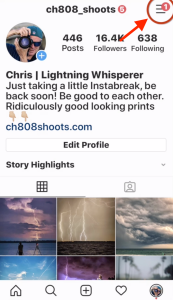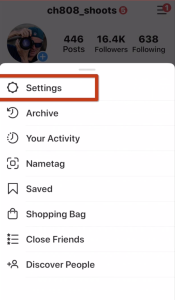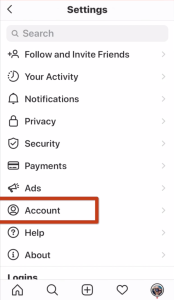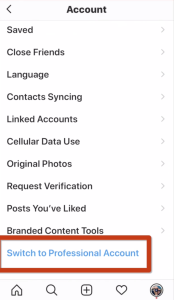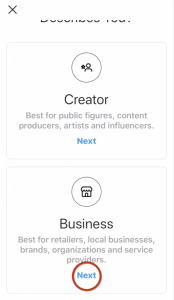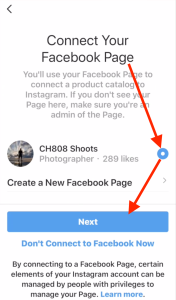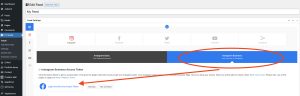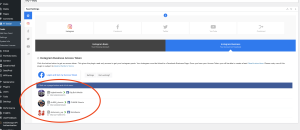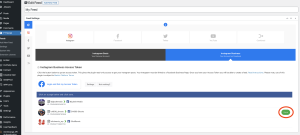Connect Instagram to Facebook
1 min read
You will need an IG Business account linked to a FB Business Page in order to access the FTS IG Business options.
Before you begin #
- You must have an existing Instagram business account, a Facebook account, and a Facebook Business page attached to your Facebook account. We recommend completing these steps in advance.
- To create an Instagram account, download the app from your phone and follow the screens for creating a new account.
- If you have a personal account, you will be prompted to convert to a business account during the linking process.
-
You must be the admin of the Facebook Page you are trying to connect to Instagram.
Add or remove your Instagram account. #
To add or remove an Instagram account from your Facebook Page:
- Open your Facebook Page.
- Select Settings from the top menu.
- Select Instagram.
- To add an Instagram account to your Page, select Connect Account. Enter your Instagram account’s Username and Password, and select Log in.
- If you do not have a business account, you will be prompted to convert your personal account.
- To remove an Instagram account, select Disconnect Account and confirm that you would like to remove the Instagram account.
You can follow the steps in this YouTube video to connect your Instagram Business account to your Facebook Business Page.
More Detailed Steps: #
- Open Instagram and click on your Profile in the lower left
7. If you have more than one managed Facebook Page, they will show up here. Click the circle to the right of the FB Business Page that you wish to link, then click the next bar on the bottom.
8. After these steps, you will be greeted with a successful linkage message.
9. Back in your WordPress dashboard, you can then go to FT Social > Add New Feed > Instagram Business to gain a new IG Business access token and create a new feed
10. After the prompts have returned you to WordPress, you may have a single page or a list, choose & click the banner which you wish to display
11. Then click the Save button that appears
12. You can now configure your new IG Business feed. Name the new feed (replacing the default "My Feed") & click Update.
13. Copy/paste the new shortcode in the upper right & apply that to your intended WordPress page using a shortcode block & publish.
Congratulations, you have linked your Instagram Business Account with your Facebook Business Page and created an IG Business feed!