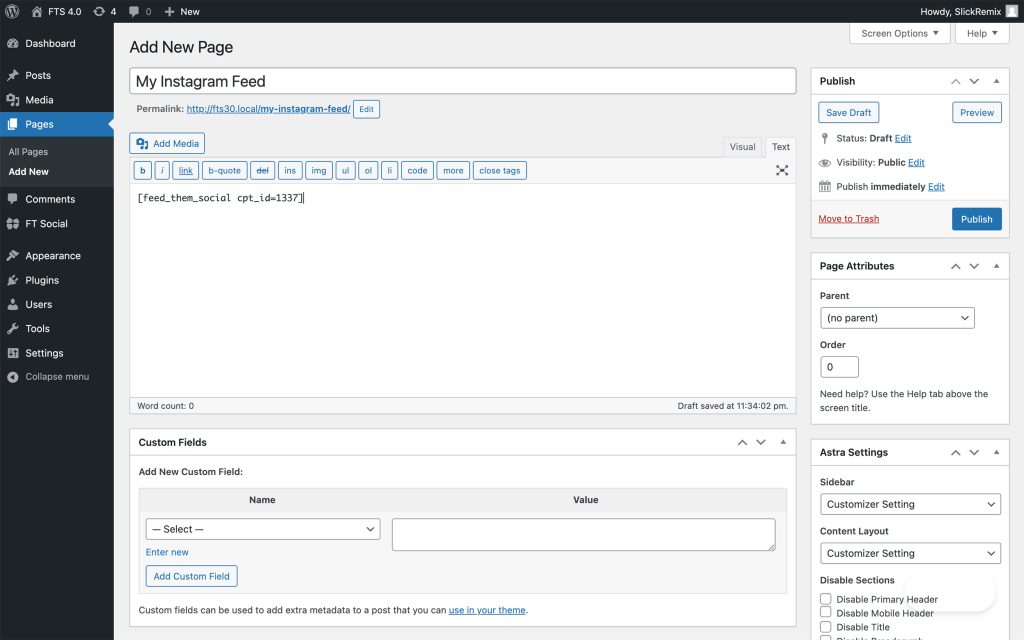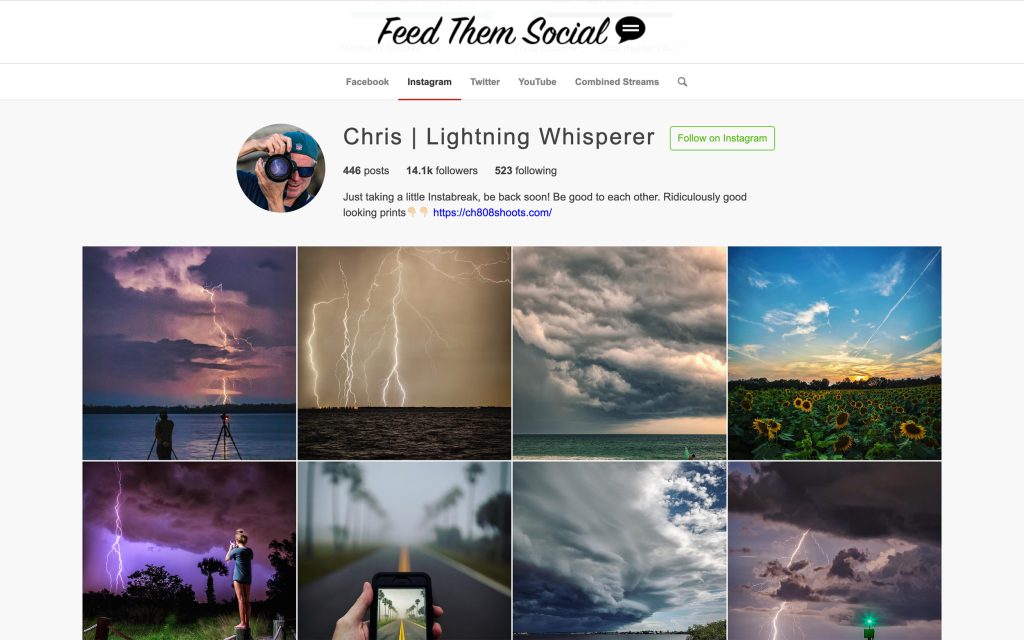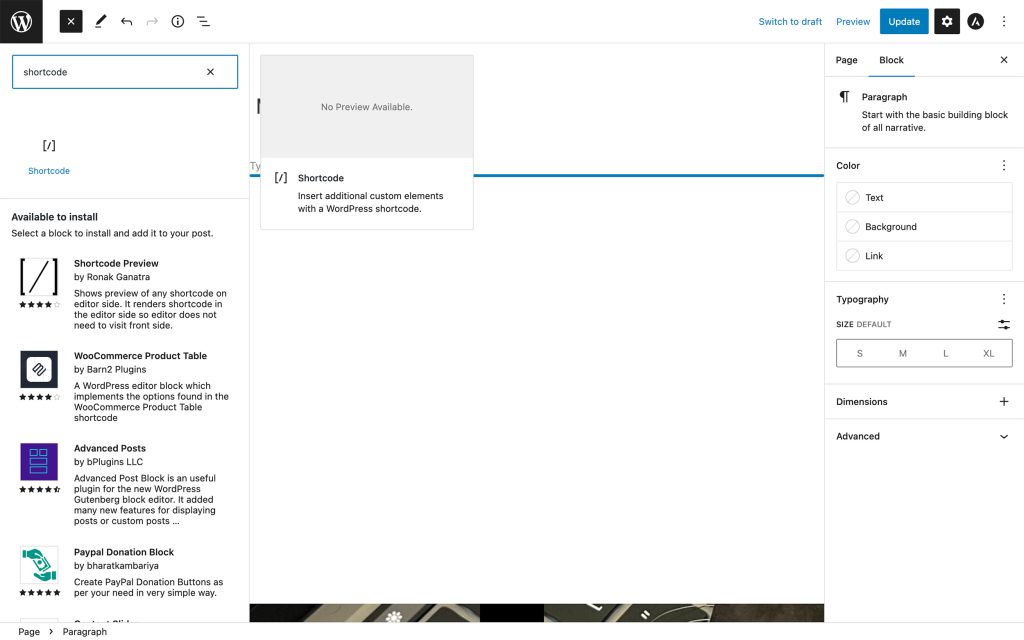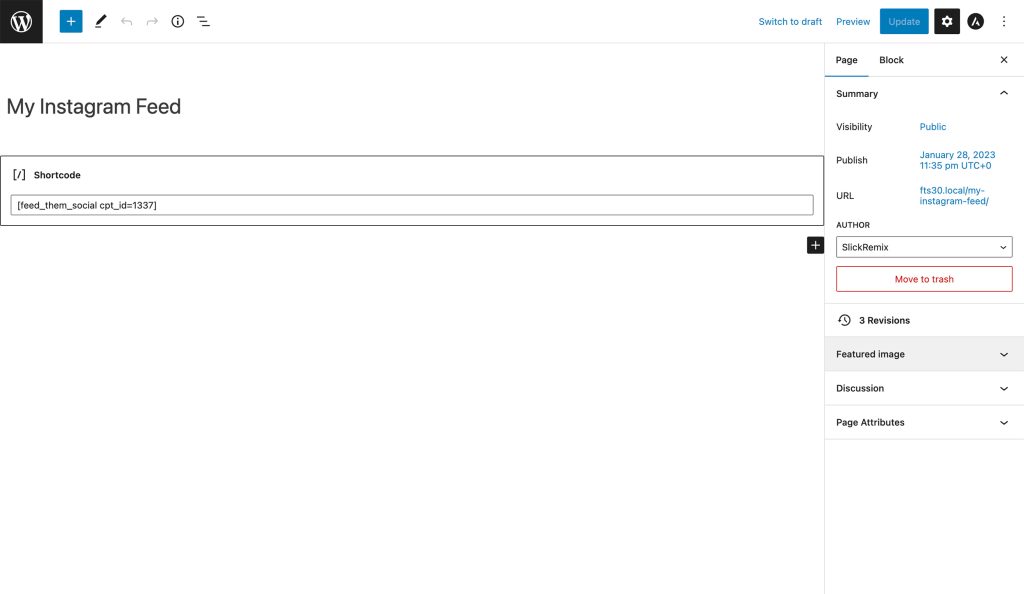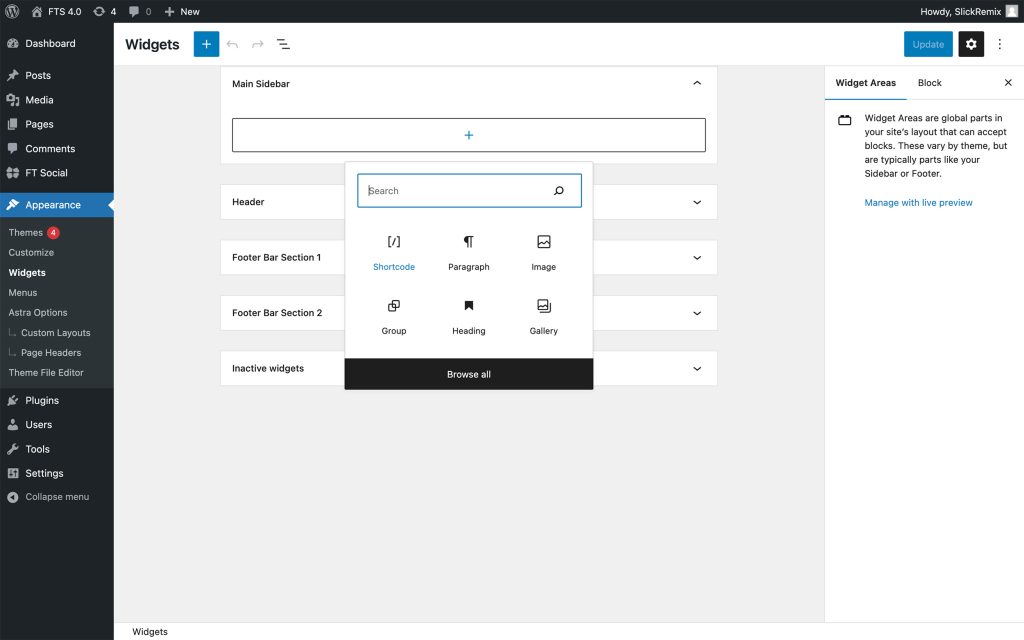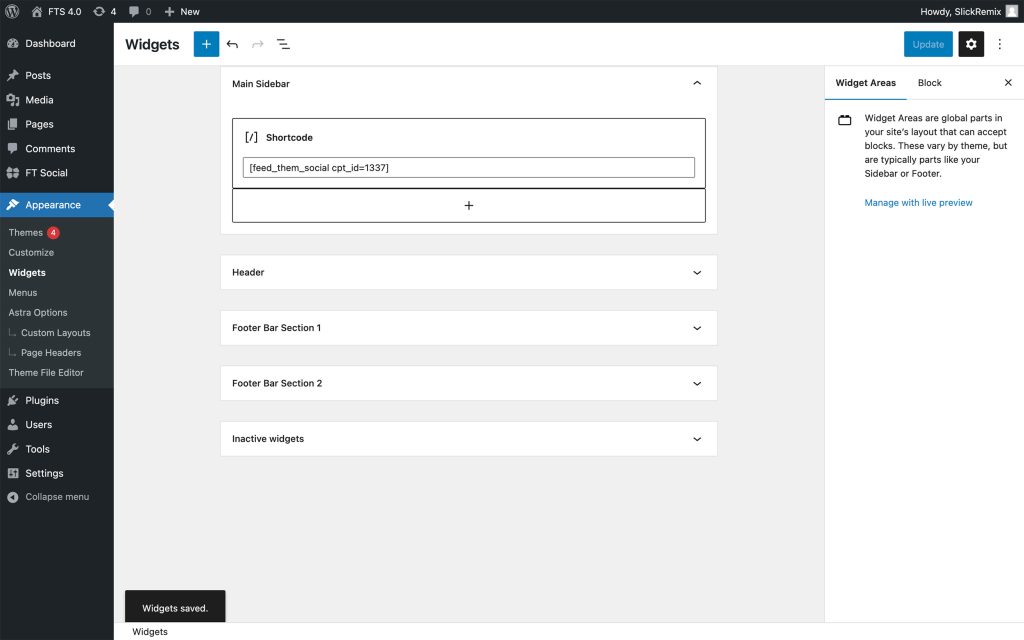Popular Search
shortcodetwitteryoutubeinstallactivate
Add Feed to a Page, Post or Widget
1 min read
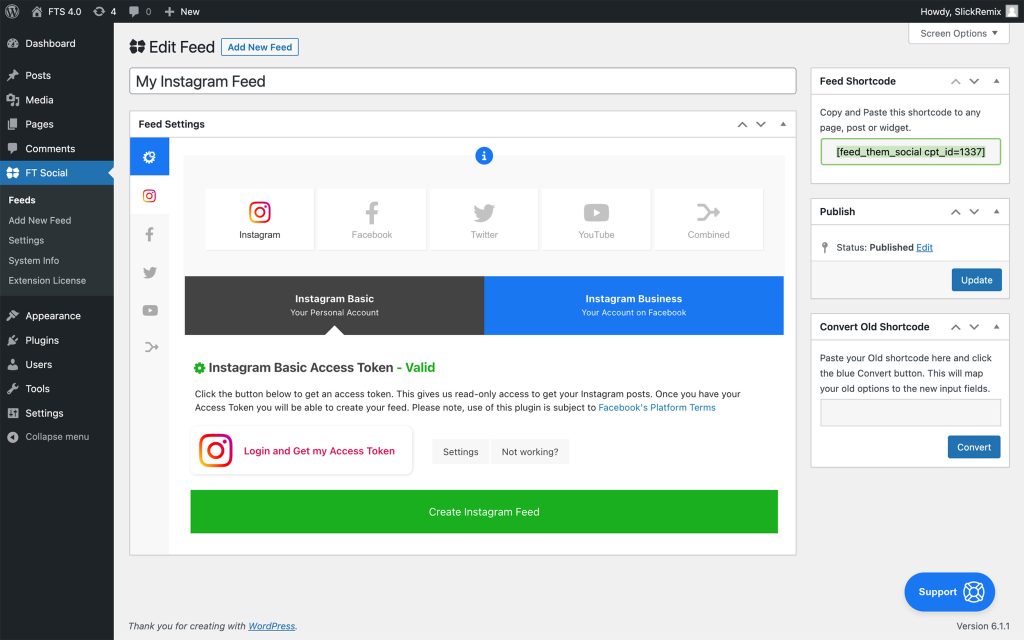
Classic Editor #
- Create a New Page by choosing the option in your WordPress left hand sidebar. You should see the menu options called Pages. Now click the option Add New. Add your Title and Paste the shortcode to the text area. See picture example below. After you add your shortcode click the blue Publish button. Now View Your Feed.
- Here is an example of an Instagram Feed.
- You can add the shortcode to a Post too. Generally anywhere you can type text you can add our shortcode.
Gutenberg Editor (Shortcode Block) #
- Similar to the steps above, copy the shortcode, then click the + sign next to the WordPress Logo in the far left. Once you do that a search option will be visible. Type in shortcode, then click on the Shortcode block that appears below the search bar. That will add the Shortcode block to the Page.
- Now that the Shortcode block is on the page you can paste the shortcode in the input. Finally click Publish and view your feed.
Widgets #
- Following previous steps, copy the Feed Shortcode from the post you created. Go to the Appearance menu option to the left then click on the Widgets menu option. Now click on the plus sign on a Widget, that will bring up the block search option. Now choose the Shortcode block.
- Finally, copy your shortcode ie* into the Shortcode block and click the blue Update button.
Updated on January 30, 2023